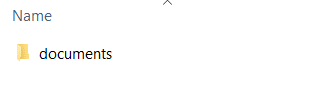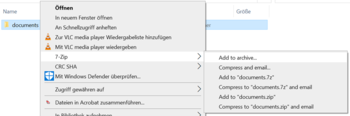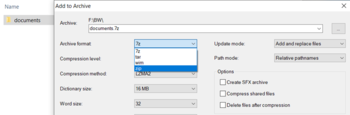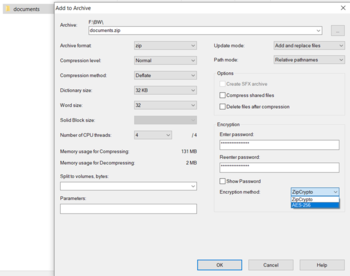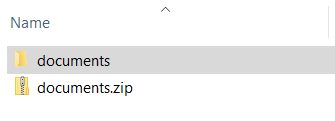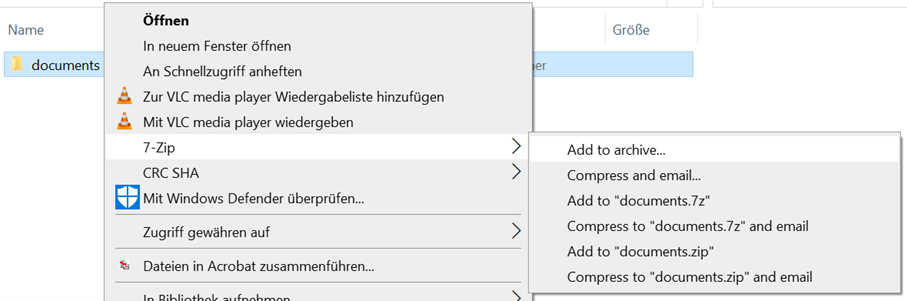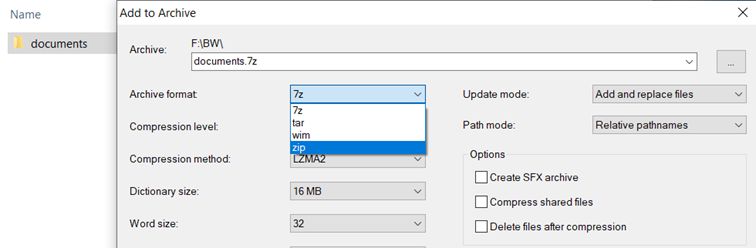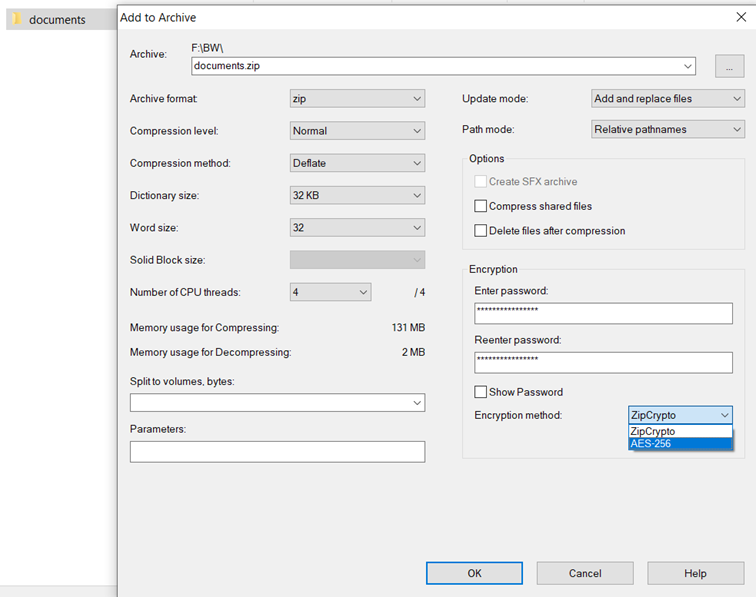Jnk (Diskussion | Beiträge) |
Jnk (Diskussion | Beiträge) |
||
| Zeile 12: | Zeile 12: | ||
}} | }} | ||
| − | <bootstrap_alert color="info">Go to the German version of the article [[ | + | <bootstrap_alert color="info">Go to the German version of the article [[Dateiverschluesselung mit 7-ZIP unter Windows 10]].</bootstrap_alert> |
If you want to send documents containing personal data by e-mail, you can protect them from unauthorized access by encrypting them. <br> | If you want to send documents containing personal data by e-mail, you can protect them from unauthorized access by encrypting them. <br> | ||
Please use the software "7-ZIP", which is available free of charge on the Internet. Please install the software on your device and then follow the steps described below. <br> | Please use the software "7-ZIP", which is available free of charge on the Internet. Please install the software on your device and then follow the steps described below. <br> | ||
Version vom 13. Juli 2021, 11:02 Uhr
| Anleitung | |
|---|---|
| Informationen | |
| Betriebssystem | Windows 10 |
| Service | Netzwerkspeicher und Sciebo |
| Interessant für | Angestellte und Studierende |
| Windows Portalseite | |
If you want to send documents containing personal data by e-mail, you can protect them from unauthorized access by encrypting them.
Please use the software "7-ZIP", which is available free of charge on the Internet. Please install the software on your device and then follow the steps described below.
The 7-ZIP application is automatically integrated into the context menu of the Windows Explorer.
Please save all files you want to send in one folder (e.g. documents).
Select the folder to be encrypted, click the right mouse button and select "Add to archive" from the displayed context menu.
In the now displayed 7-ZIP window please change the archive format from "7z" to "ZIP". Now the folder can also be opened by users who do not use 7-ZIP.
In the next step please enter a strong password. Please remember the password you have assigned, it is needed to open the encrypted folder. Select "AES256" under Procedure and click OK.
A compressed and encrypted folder is automatically created and saved. The original folder remains unchanged.
The encrypted folder "documents.zip" can be sent by email without hesitation, because the personal data is securely encrypted.
Please do not send the password for opening the folder by email, but rather by telephone or other secure means.
Further Reading[Bearbeiten | Quelltext bearbeiten]
Sciebo
Netzwerkspeicher
Dateiverschlüsselung