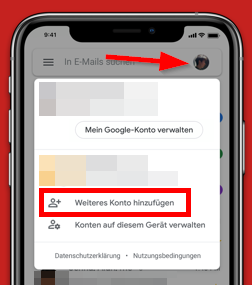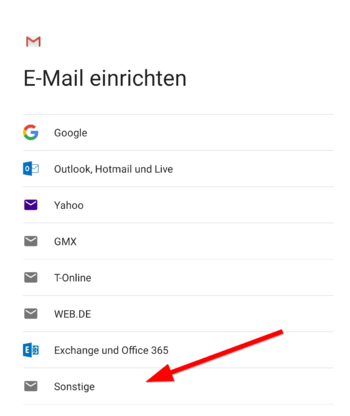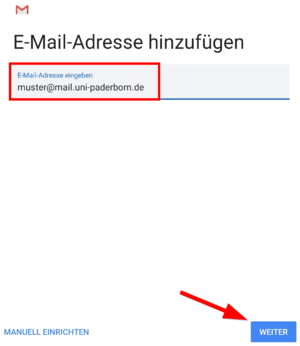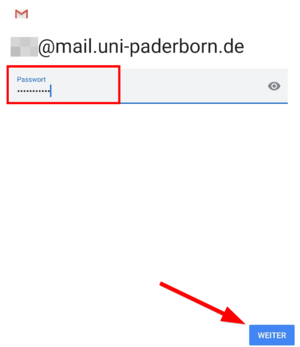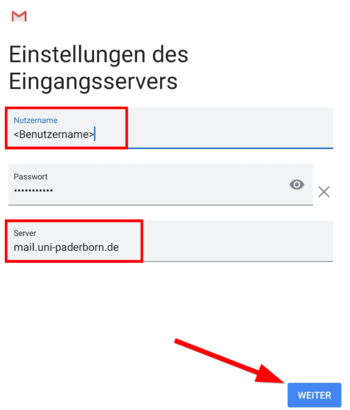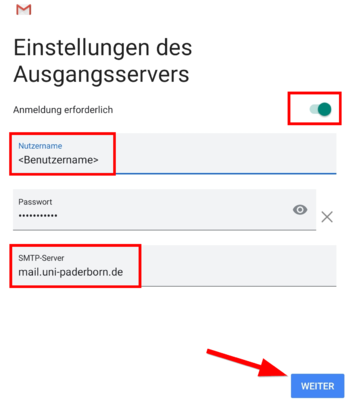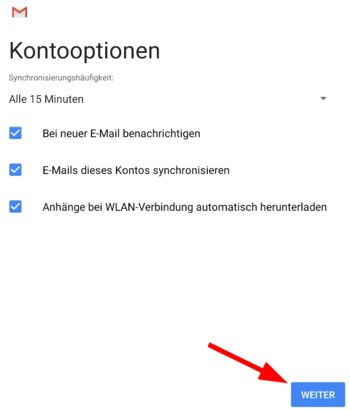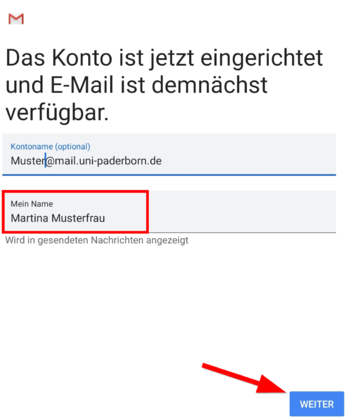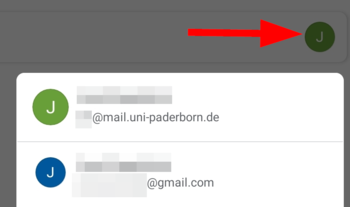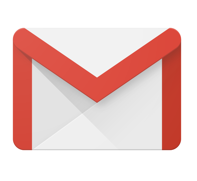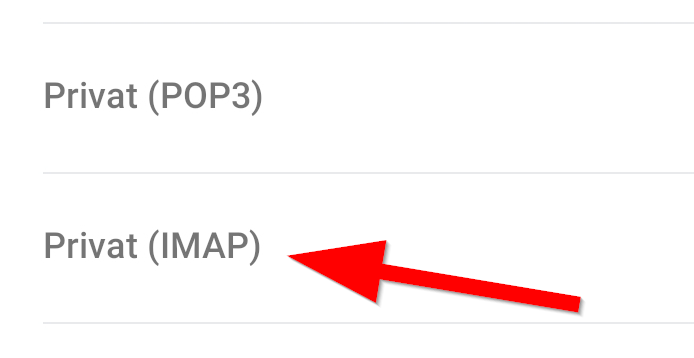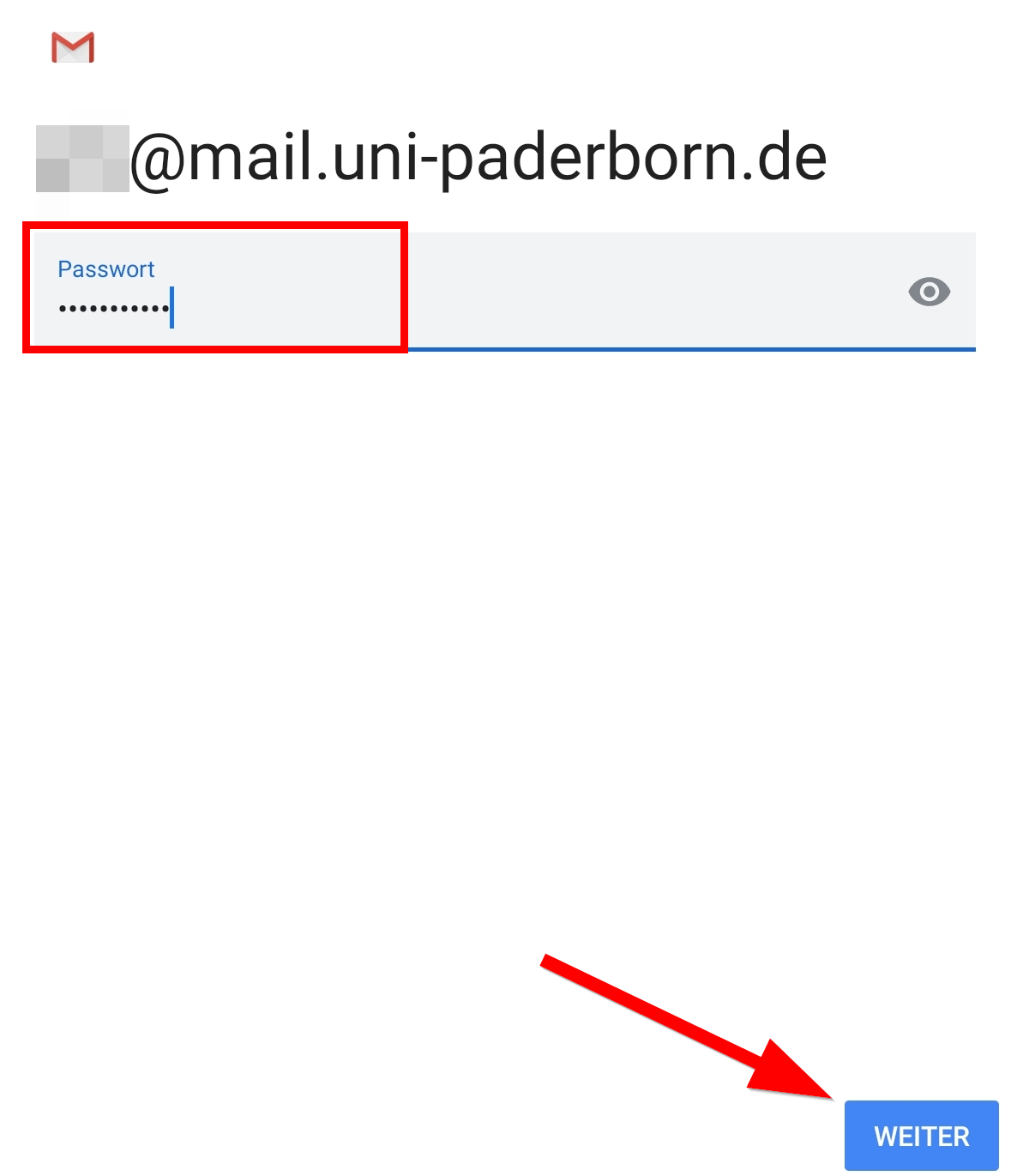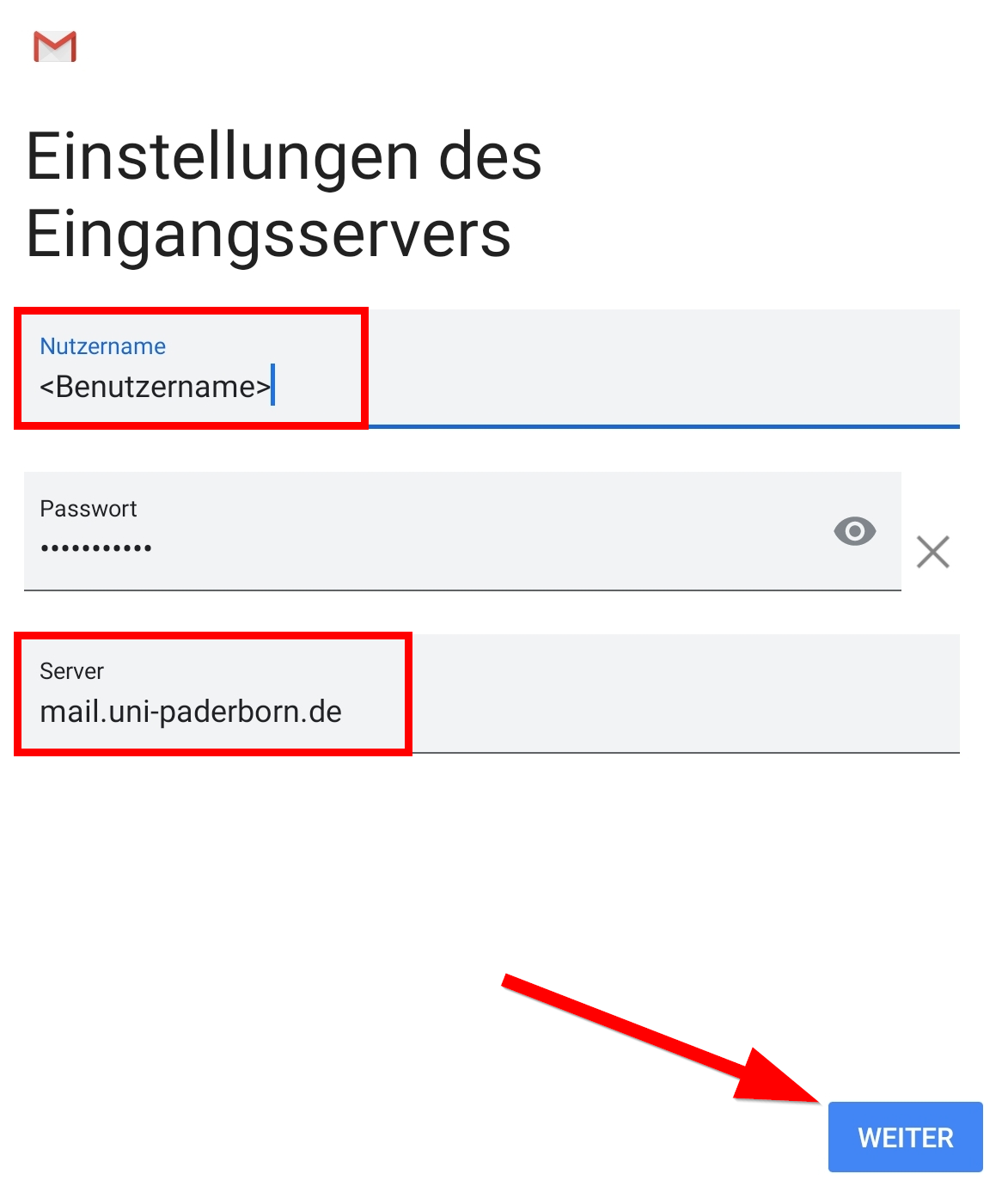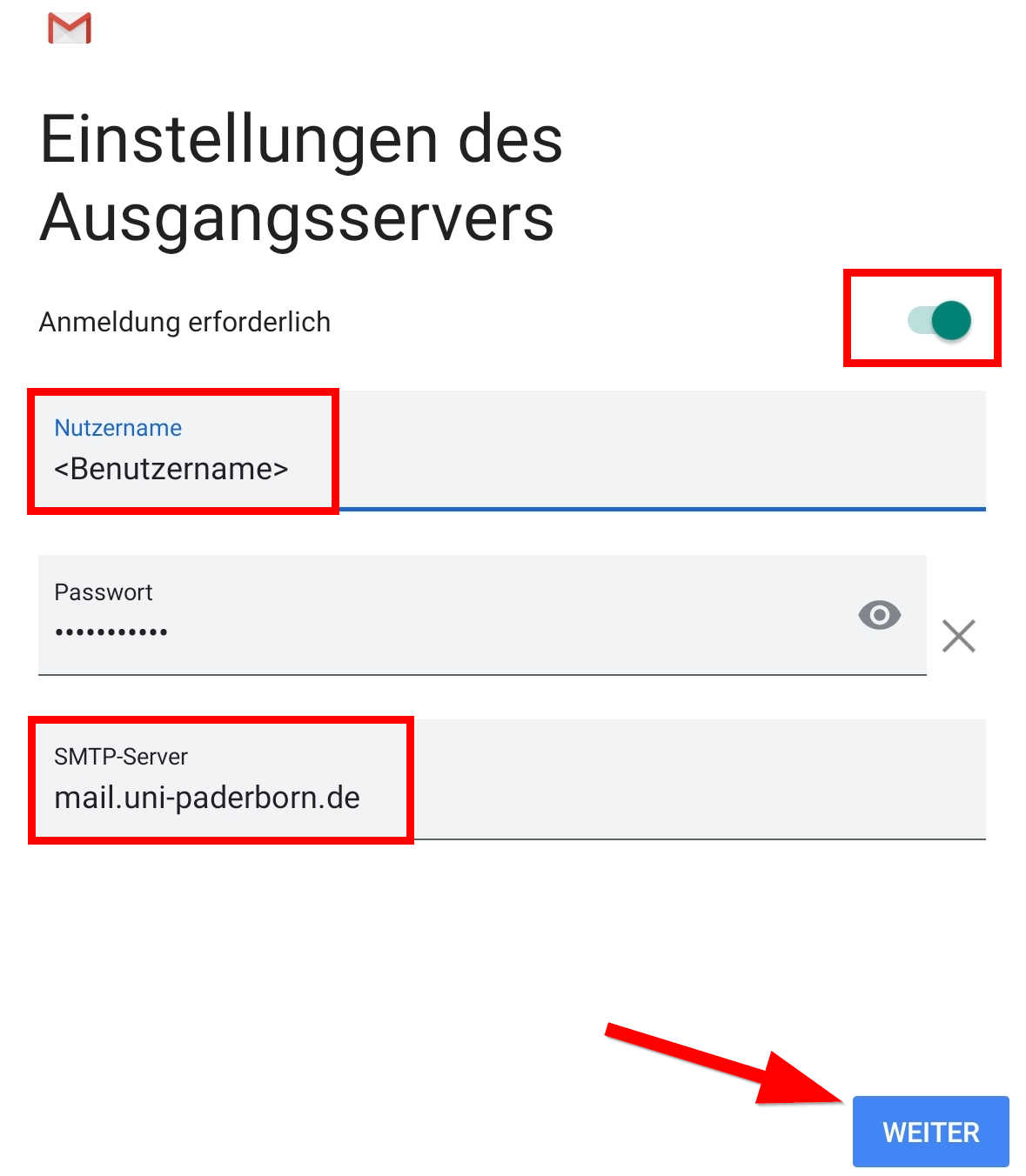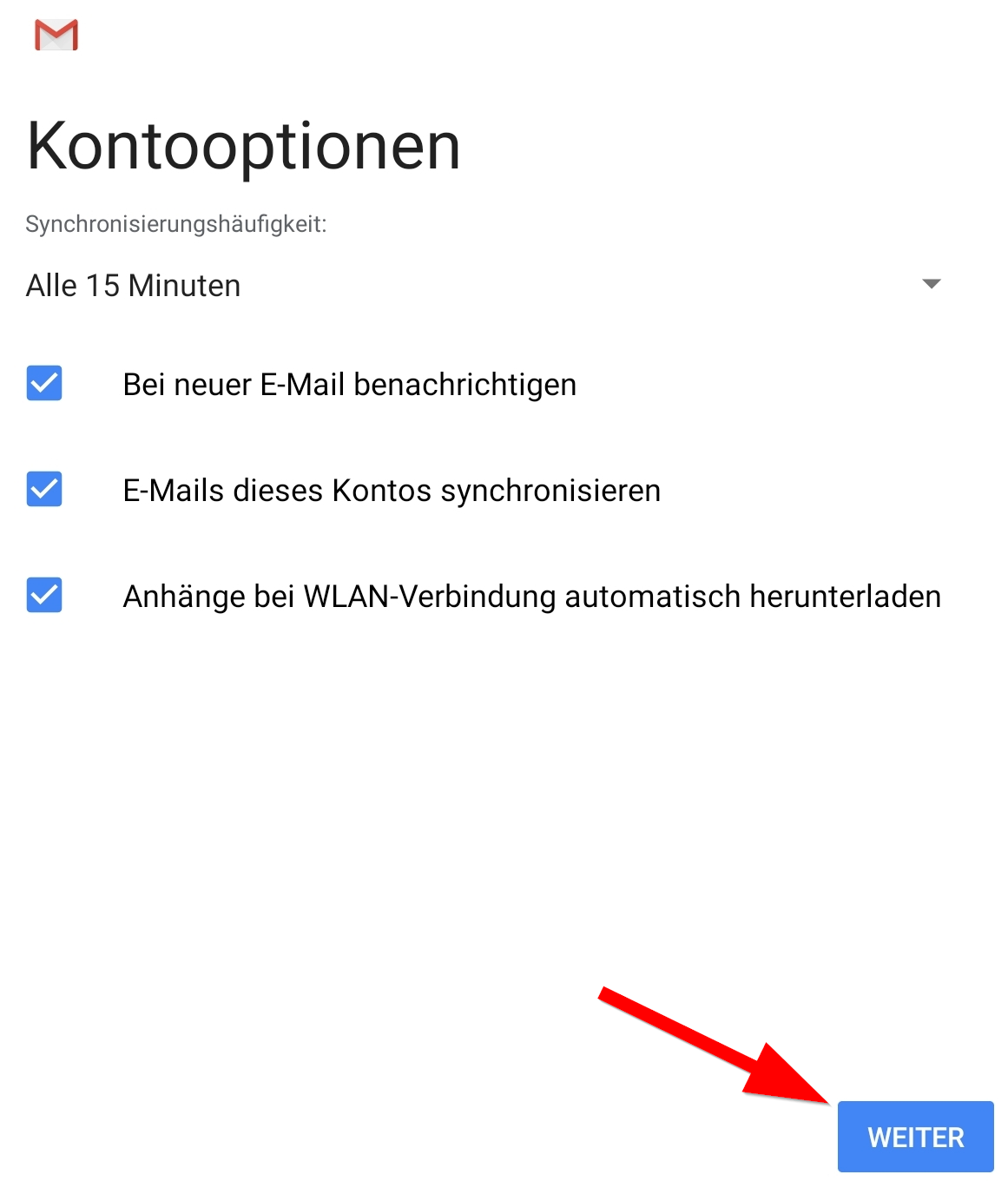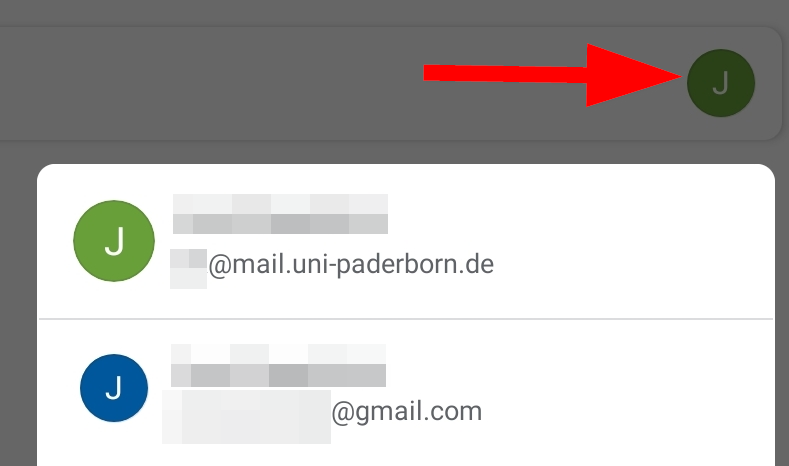Mail einrichten unter Android/en
Jnk (Diskussion | Beiträge) (Die Seite wurde neu angelegt: „{{translated page |origin=Mail einrichten unter Android |lang=en |translated title=Mail setup on Android }} This tutorial describes how to set up the universit…“) |
Jnk (Diskussion | Beiträge) K (Textersetzung - „IMT“ durch „ZIM“) |
||
| (3 dazwischenliegende Versionen desselben Benutzers werden nicht angezeigt) | |||
| Zeile 4: | Zeile 4: | ||
|translated title=Mail setup on Android | |translated title=Mail setup on Android | ||
}} | }} | ||
| − | This tutorial describes how to set up the university E-Mail-Address on Android Smartphones and Tablets. In this example, we unse the '''Gmail-App''' by Google. Other Apps may work similar. We can't offer tutorials for every app. | + | This tutorial describes how to set up the university E-Mail-Address on Android Smartphones and Tablets. In this example, we unse the '''Gmail-App''' by Google. Other Apps may work similar. We can't offer tutorials for every app.<br> |
Do you have an exchange account? Please go to [[Exchange_einrichten | Setup Exchange]] | Do you have an exchange account? Please go to [[Exchange_einrichten | Setup Exchange]] | ||
| Zeile 25: | Zeile 25: | ||
<bootstrap_accordion> | <bootstrap_accordion> | ||
<bootstrap_panel heading="Which E-Mail-Adress do I have? Click here for infos." > | <bootstrap_panel heading="Which E-Mail-Adress do I have? Click here for infos." > | ||
| − | As student or employe you have the | + | As student or employe you have the following e-mail adresses: |
* <username>@mail.uni-paderborn.de | * <username>@mail.uni-paderborn.de | ||
* <username>@campus.uni-paderborn.de | * <username>@campus.uni-paderborn.de | ||
| Zeile 31: | Zeile 31: | ||
Employes have additionally the following E-Mail-Adress: | Employes have additionally the following E-Mail-Adress: | ||
* name.surname@uni-paderborn.de | * name.surname@uni-paderborn.de | ||
| − | * If necessary you can request additional E-Mail-Aliases at the | + | * If necessary you can request additional E-Mail-Aliases at the ZIM. |
</bootstrap_panel> | </bootstrap_panel> | ||
</bootstrap_accordion> | </bootstrap_accordion> | ||
| − | [[Datei:Mail-android-05.png|links|mini|ohne|300px| | + | [[Datei:Mail-android-05.png|links|mini|ohne|300px|Choose '''IMAP''']] |
| − | <div class="tleft" style="clear:none">[[Datei:Mail-android-06.png|links|mini|ohne|300px|Enter your password for the '''Uni-Account''' | + | <div class="tleft" style="clear:none">[[Datei:Mail-android-06.png|links|mini|ohne|300px|Enter your password for the '''Uni-Account'''.]]</div> |
<br clear=all> | <br clear=all> | ||
| Zeile 87: | Zeile 87: | ||
* By using the '''"Account-Icon''' you can switch between mailboxes. | * By using the '''"Account-Icon''' you can switch between mailboxes. | ||
<br clear=all> | <br clear=all> | ||
| − | |||
== See also == | == See also == | ||
* [[Mail einrichten wenn mein System nicht aufgefuehrt ist]] | * [[Mail einrichten wenn mein System nicht aufgefuehrt ist]] | ||
Aktuelle Version vom 17. Mai 2024, 13:38 Uhr
Die deutsche Version finden Sie auf der Seite Mail einrichten unter Android
This tutorial describes how to set up the university E-Mail-Address on Android Smartphones and Tablets. In this example, we unse the Gmail-App by Google. Other Apps may work similar. We can't offer tutorials for every app.
Do you have an exchange account? Please go to Setup Exchange
Step-by-step description[Bearbeiten | Quelltext bearbeiten]
Add account[Bearbeiten | Quelltext bearbeiten]
 Open the Gmail-App.
Open the Gmail-App.
- Click on the Account-Symbol.
- Click on "Add additional account".
Account settings[Bearbeiten | Quelltext bearbeiten]
Which E-Mail-Adress do I have? Click here for infos.
As student or employe you have the following e-mail adresses:
- <username>@mail.uni-paderborn.de
- <username>@campus.uni-paderborn.de
Employes have additionally the following E-Mail-Adress:
- name.surname@uni-paderborn.de
- If necessary you can request additional E-Mail-Aliases at the ZIM.
IMAP or POP?
- By using IMAP all changes are synced to the server. If you delete an e-mail, it will be deletet on all your devices.
- By using POP3 no changes are synced to the server. If you delete an e-mail, it will only delete on the current device. Not on other devices.
- We recommend using IMAP. The POP3 support may be canceled in the future.
Check the following settings:
- Username: Your username for the Uni-Account.
- Password: Your password for the Uni-Account.
- Server: mail.uni-paderborn.de
- Click on "Next".
Check the following settings:
- Log in necessary: Active
- Username: Your username for the Uni-Account.
- Password: Your password for the Uni-Account.
- Server: mail.uni-paderborn.de
- Click on "Next".
- You can use default settings here.
- Click on "Next".
- Account name: Description - Choose as you like.
- My name: Enter your Name - This will be displayed if you send mails.
- The process was successful.
- By using the "Account-Icon you can switch between mailboxes.