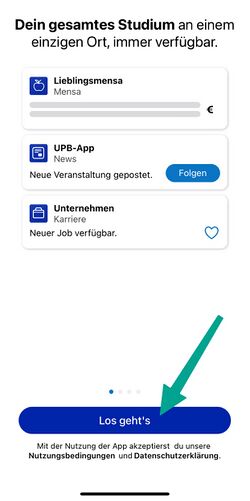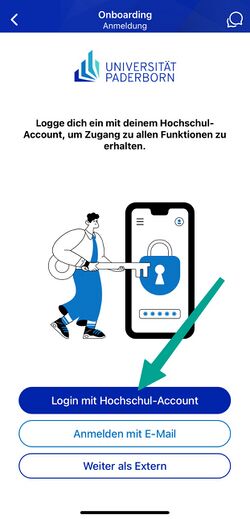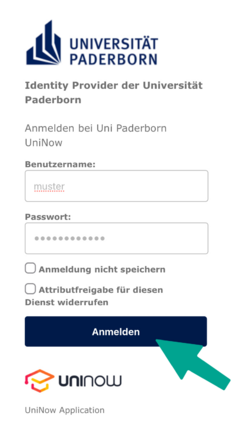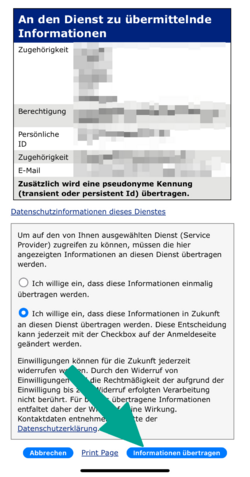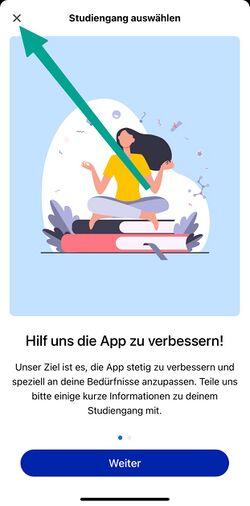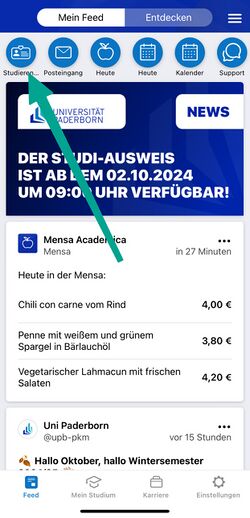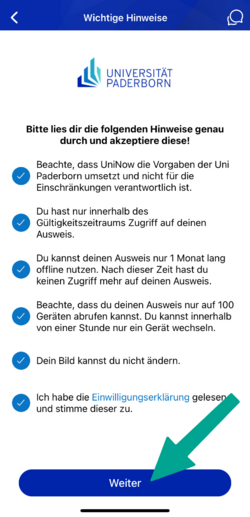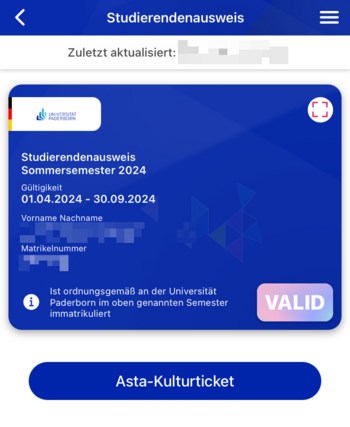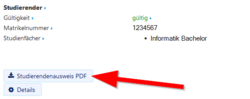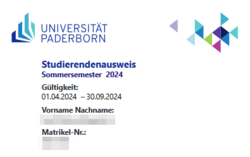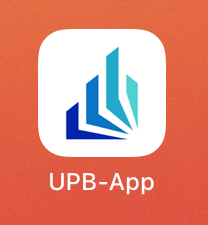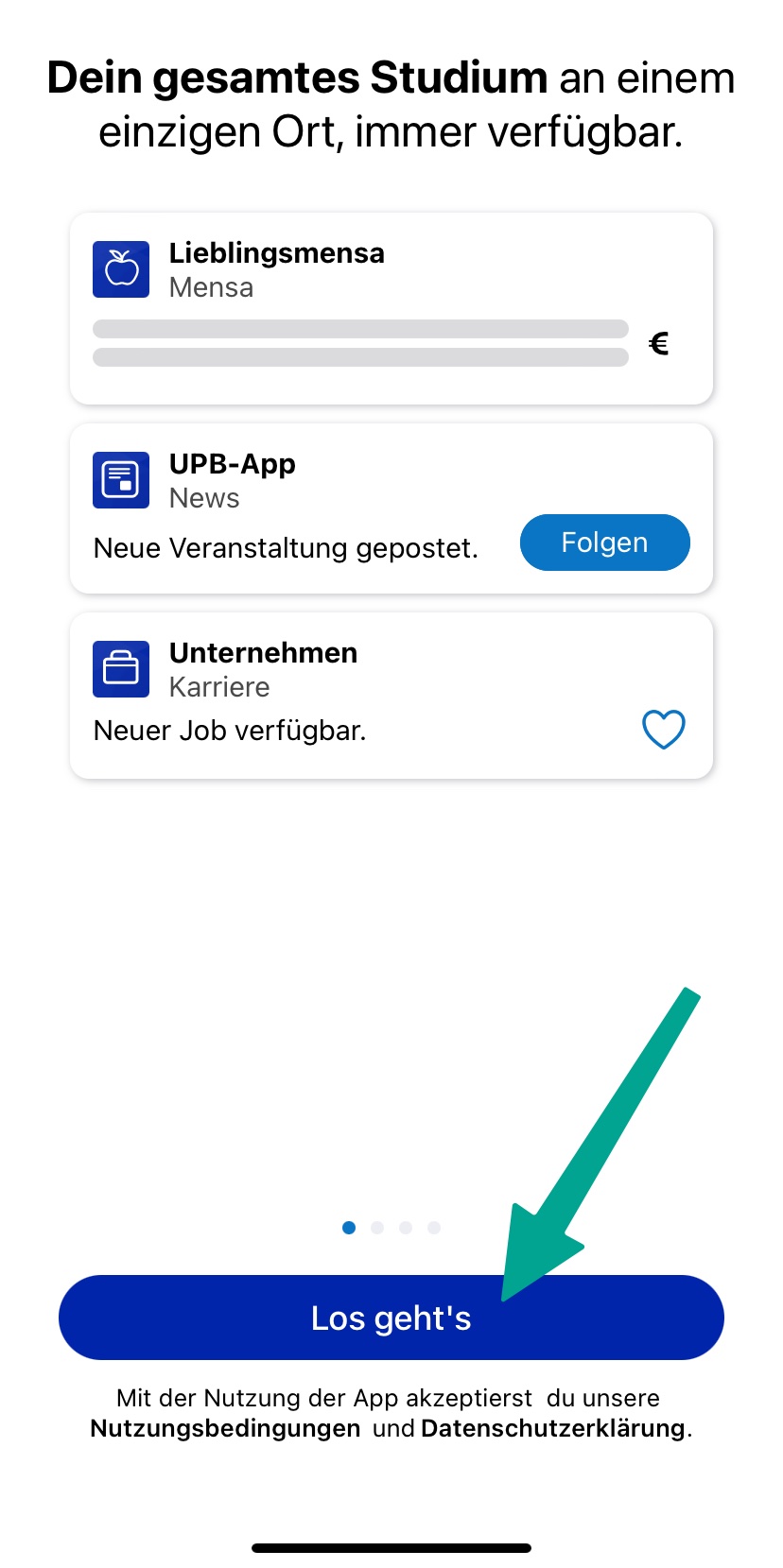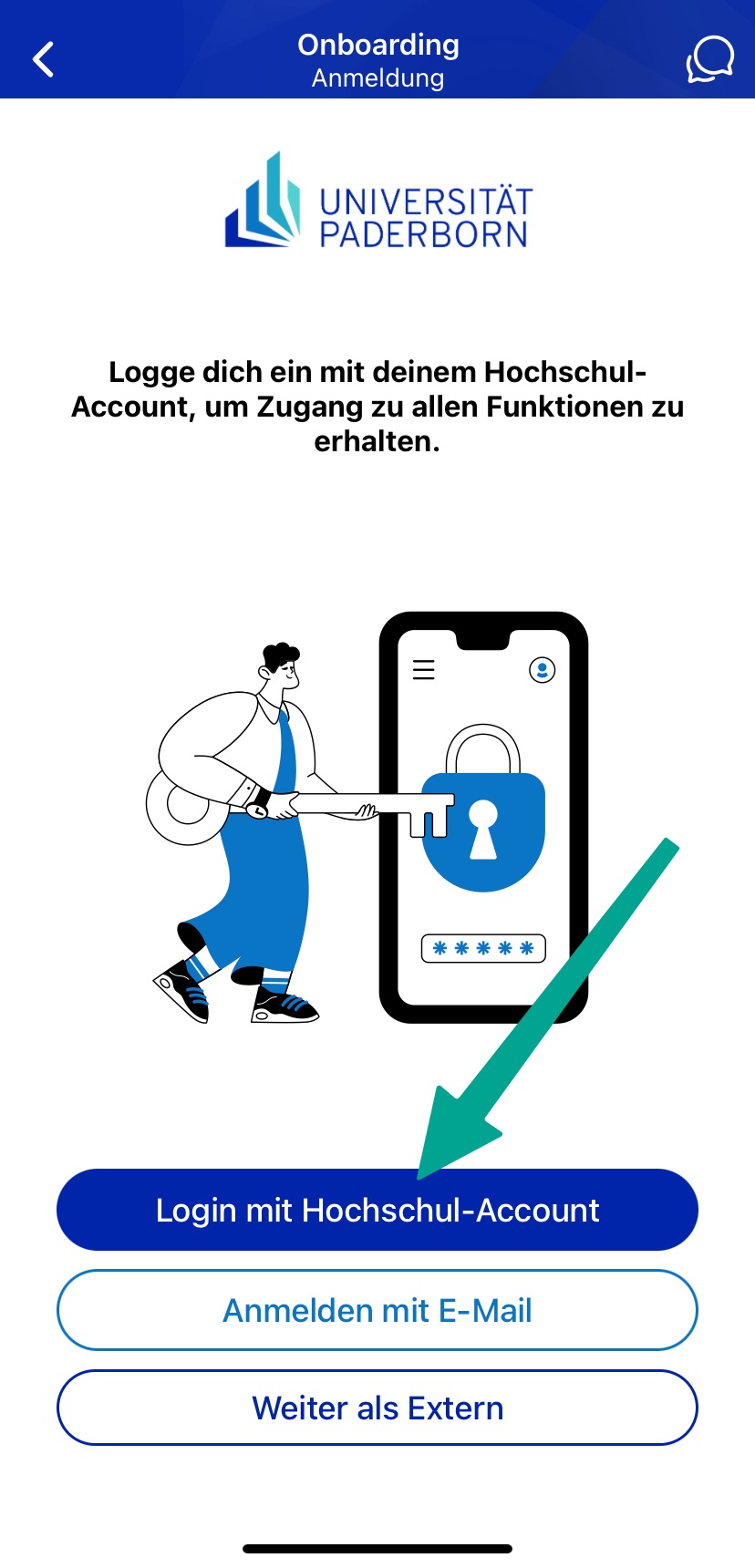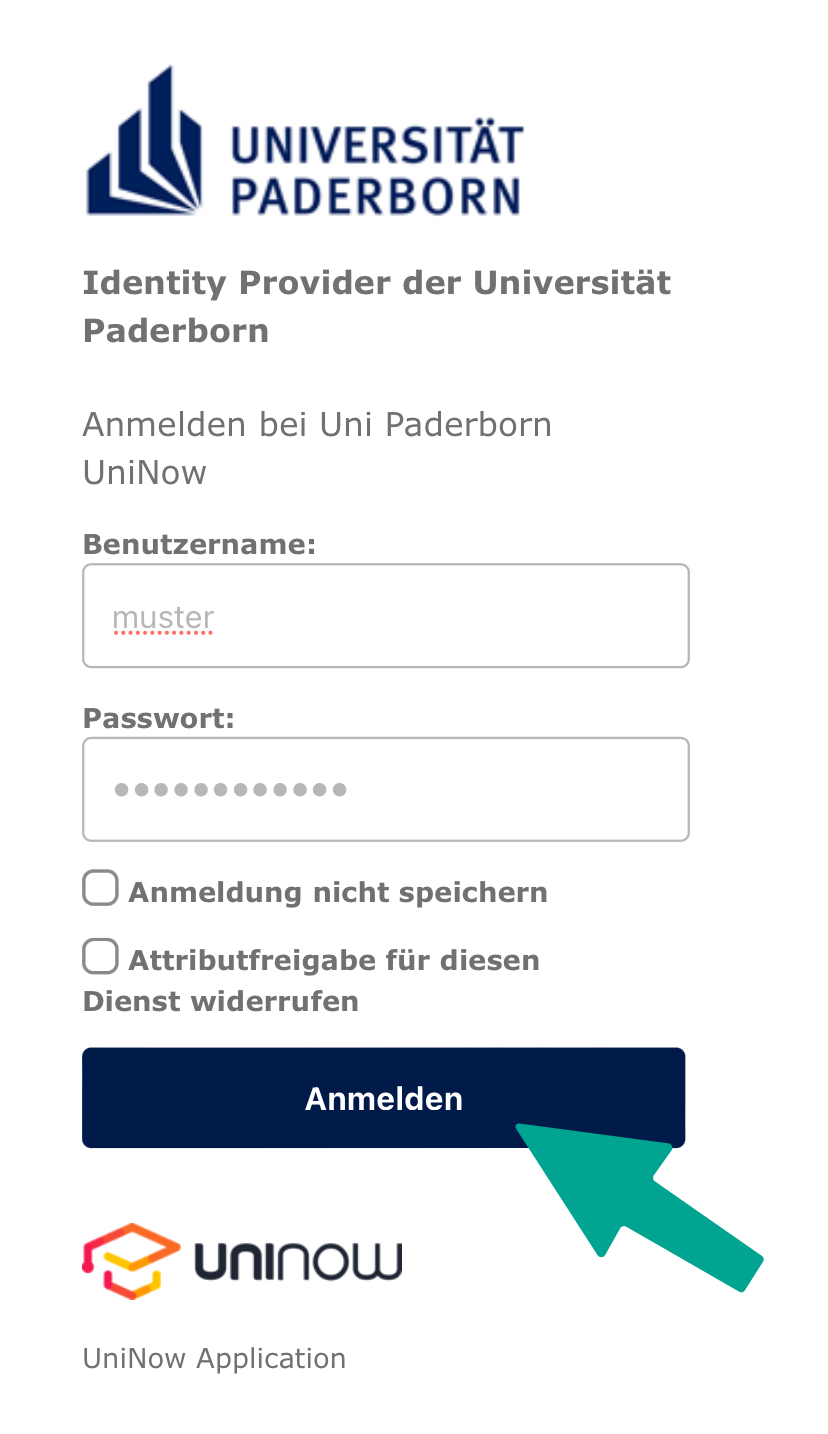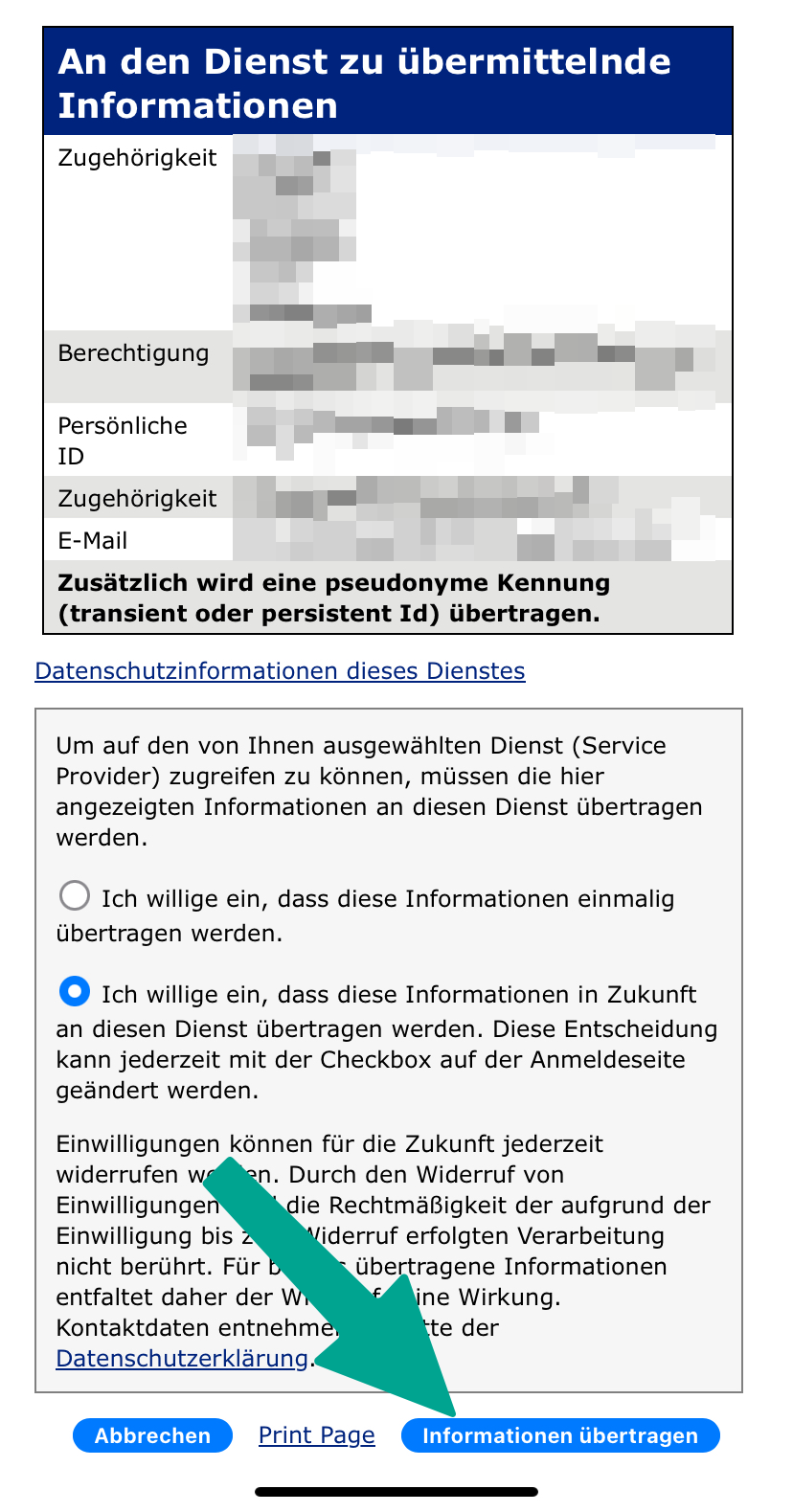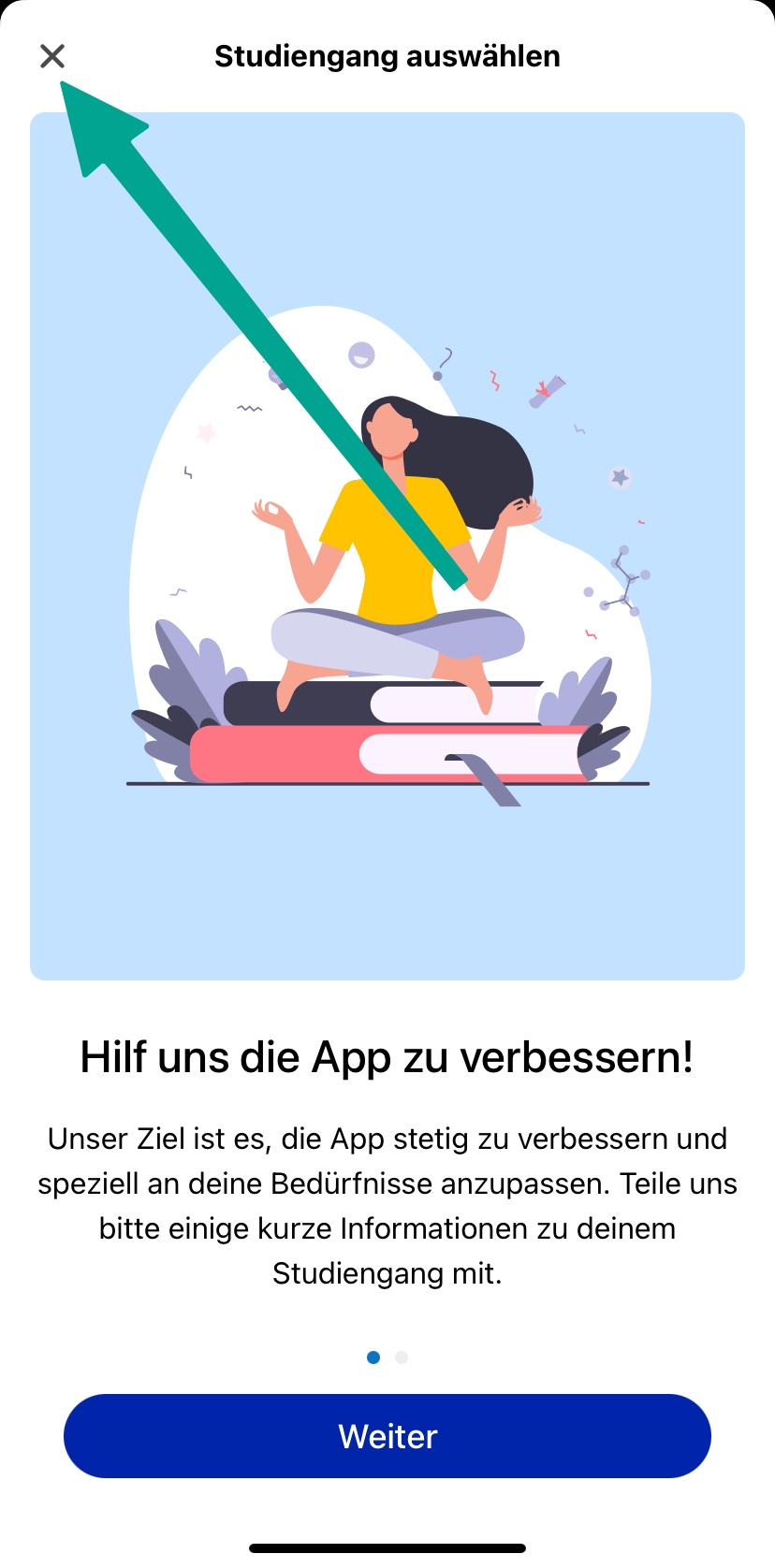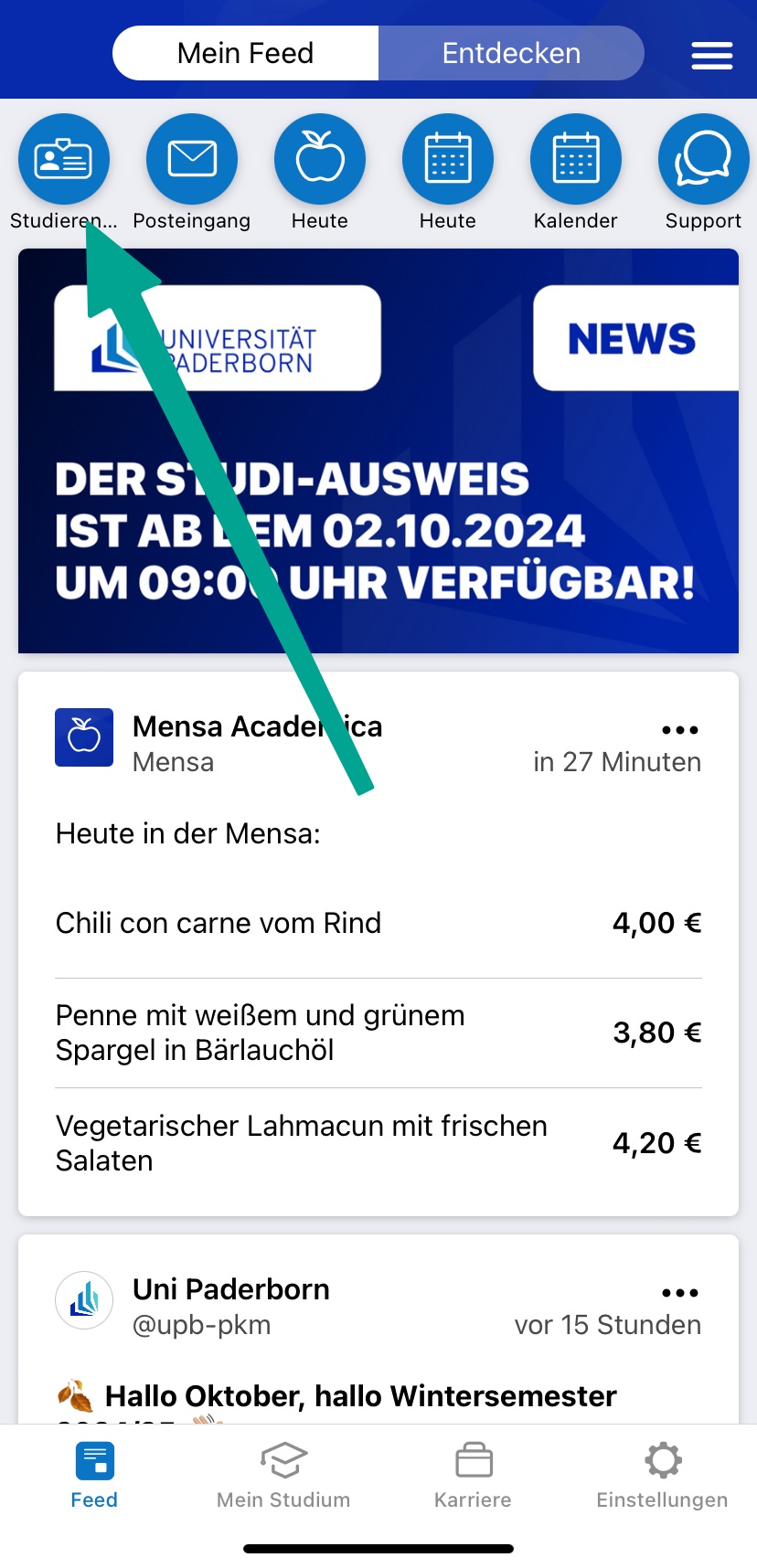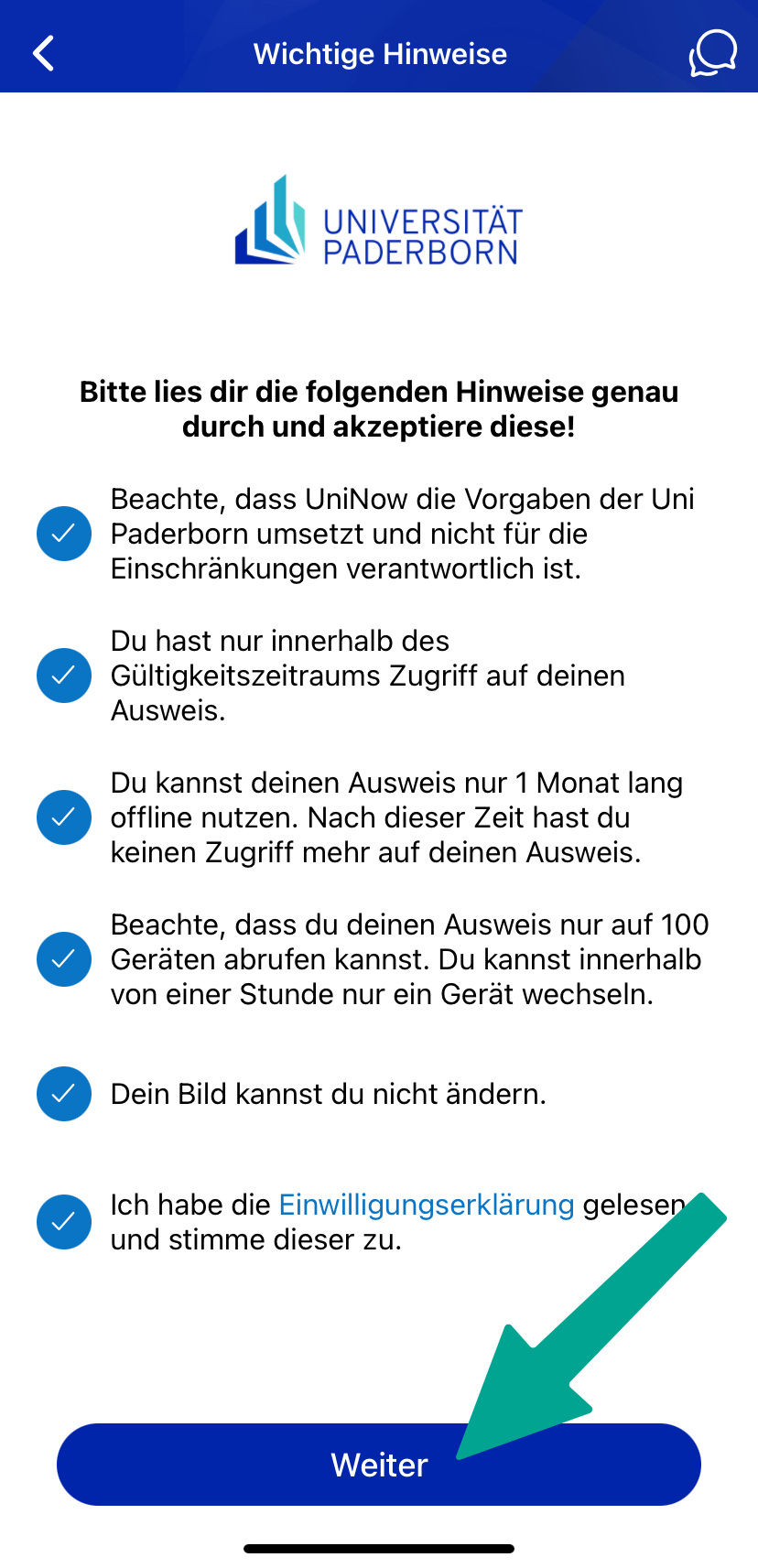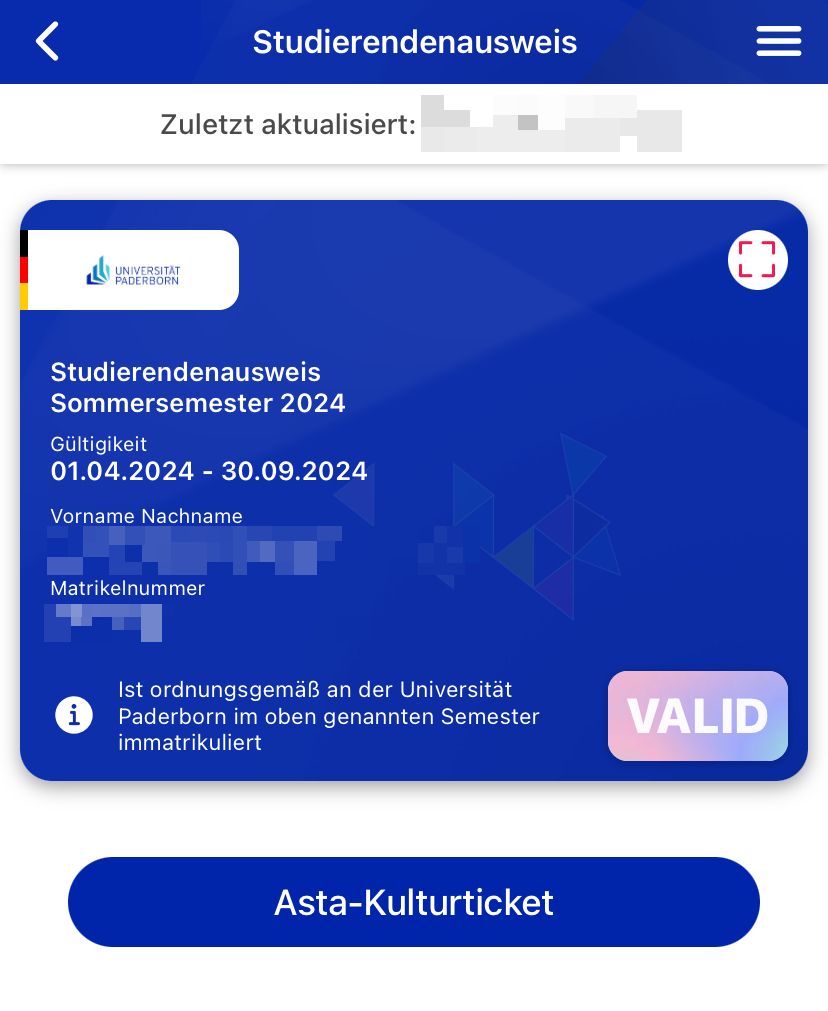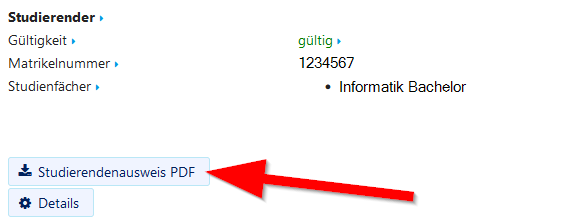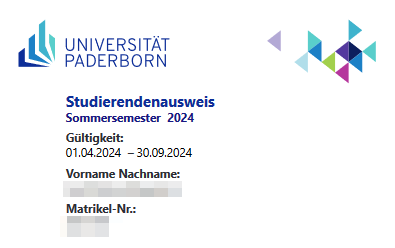Digitaler Studierendenausweis/en
Gudrun (Diskussion | Beiträge) K (2.10. als Release-Datum eingetragen) |
Jnk (Diskussion | Beiträge) (New Screenshots) |
||
| Zeile 6: | Zeile 6: | ||
<bootstrap_alert color="warning"> | <bootstrap_alert color="warning"> | ||
| − | &# | + | ⭐ The digital student ID card is available since 2 October 2024. ⭐ |
</bootstrap_alert> | </bootstrap_alert> | ||
| Zeile 22: | Zeile 22: | ||
[[Datei:Digitaler-Studierendenausweis-01.jpeg|50px]] Open the UPB-App | [[Datei:Digitaler-Studierendenausweis-01.jpeg|50px]] Open the UPB-App | ||
| − | [[Datei:Digitaler-Studierendenausweis- | + | [[Datei:Digitaler-Studierendenausweis-14.jpeg|links|mini|ohne|250px]] |
<br> | <br> | ||
| − | * | + | * Klicke auf '''"Let's go"'''. |
| − | |||
<br clear=all> | <br clear=all> | ||
| − | + | [[Datei:Digitaler-Studierendenausweis-11.jpeg|links|mini|ohne|250px]] | |
| − | [[Datei:Digitaler-Studierendenausweis- | ||
<br> | <br> | ||
| − | * Click on '''"Login | + | * Click on '''"Login with University-Account"'''. |
<br clear=all> | <br clear=all> | ||
| − | + | [[Datei:Digitaler-Studierendenausweis-04.png|links|mini|ohne|250px|Mit Uni-Account anmelden]] | |
| − | [[Datei:Digitaler-Studierendenausweis-04.png|links|mini|ohne|250px| | + | <br> |
| + | * Enter Username and Password for the Uni-Account | ||
| + | * Click on '''"Login"'''. | ||
<br> | <br> | ||
| − | * | + | * If you have the password automatically filled in by a password manager, problems may occur. |
| − | * | + | * '''Recommendation:''' Insert password manually |
<br clear=all> | <br clear=all> | ||
| Zeile 45: | Zeile 45: | ||
* You will now see a list of the information that will be transmitted to UniNow. | * You will now see a list of the information that will be transmitted to UniNow. | ||
* Click on '''"Transfer information"'''. | * Click on '''"Transfer information"'''. | ||
| + | <br clear=all> | ||
| + | |||
| + | [[Datei:Digitaler-Studierendenausweis-12.jpeg|links|mini|ohne|250px]] | ||
| + | <br> | ||
| + | * Now you can choose your field of study | ||
| + | * This step is optional | ||
| + | * You can click on '''"Cancel"''' | ||
| + | <br clear=all> | ||
| + | |||
| + | [[Datei:Digitaler-Studierendenausweis-13.jpeg|links|mini|ohne|250px]] | ||
| + | <br> | ||
| + | * Click in the top left hand corner on '''"Student ID Card"''' | ||
<br clear=all> | <br clear=all> | ||
| Zeile 59: | Zeile 71: | ||
== Serviceportal== | == Serviceportal== | ||
| − | If you do not have a smartphone or your device is temporarily out of order, | + | If you do not have a smartphone or your device is temporarily out of order, you can alternatively print out your ID card yourself via the Serviceportal. |
Open the Serviceportal: | Open the Serviceportal: | ||
Version vom 2. Oktober 2024, 09:27 Uhr
Die deutsche Version finden Sie auf der Seite Digitaler Studierendenausweis
⭐ The digital student ID card is available since 2 October 2024. ⭐
Starting in the winter semester 2024/25, Paderborn University will provide student ID cards in digital form via the UPB-App. You will no longer receive your ID card by post. Your library card and the AStA Kulturticket will also be available via the app.
 Open the UPB-App
Open the UPB-App
- Klicke auf "Let's go".
- Click on "Login with University-Account".
- Enter Username and Password for the Uni-Account
- Click on "Login".
- If you have the password automatically filled in by a password manager, problems may occur.
- Recommendation: Insert password manually
- You will now see a list of the information that will be transmitted to UniNow.
- Click on "Transfer information".
- Now you can choose your field of study
- This step is optional
- You can click on "Cancel"
- Click in the top left hand corner on "Student ID Card"
- Read through the instructions carefully and tick the appropriate boxes.
- Then click on "Continue".
You can now use your digital student ID card.
Serviceportal[Bearbeiten | Quelltext bearbeiten]
If you do not have a smartphone or your device is temporarily out of order, you can alternatively print out your ID card yourself via the Serviceportal.
Open the Serviceportal:
- https://serviceportal.uni-paderborn.de
- Login with your Uni-Account
Datei:Digitaler-Studierendenausweis-07.png
Persönliche Daten
- Visit "Benutzerverwaltung" an click on "Persönliche Daten".
- Click on "Studierendenausweis PDF" to download your student ID card.
- Save the PDF file on your device.
See also[Bearbeiten | Quelltext bearbeiten]
Questions regarding the UPB-App?