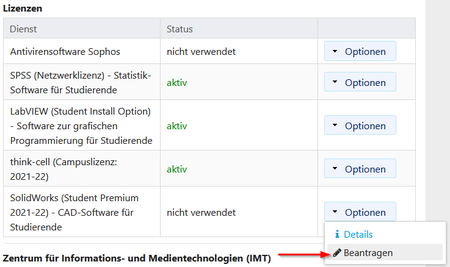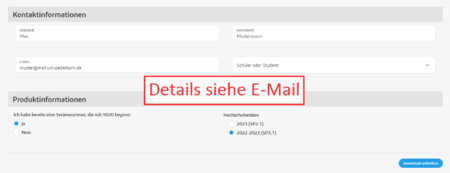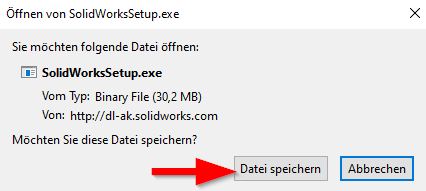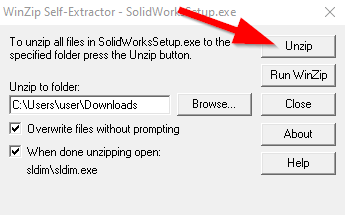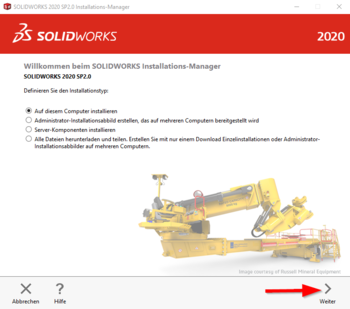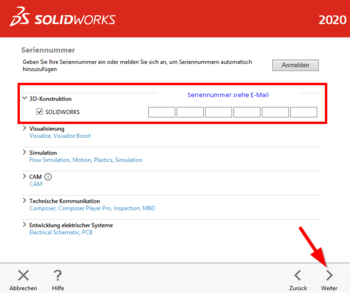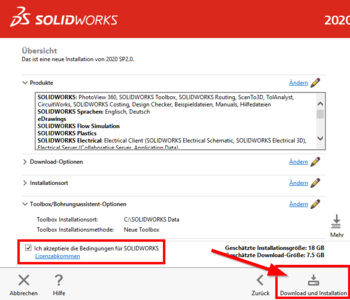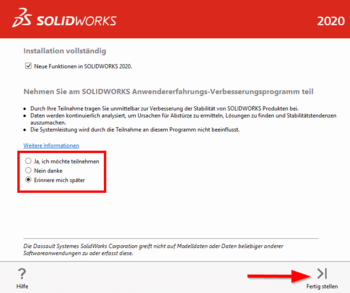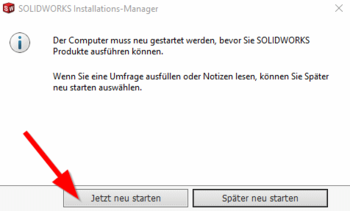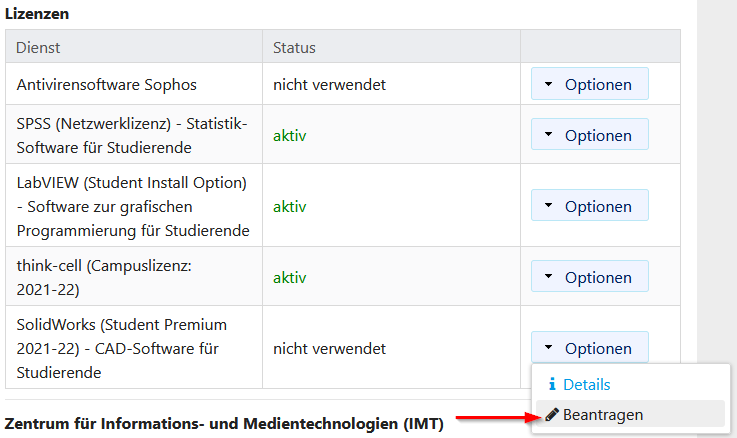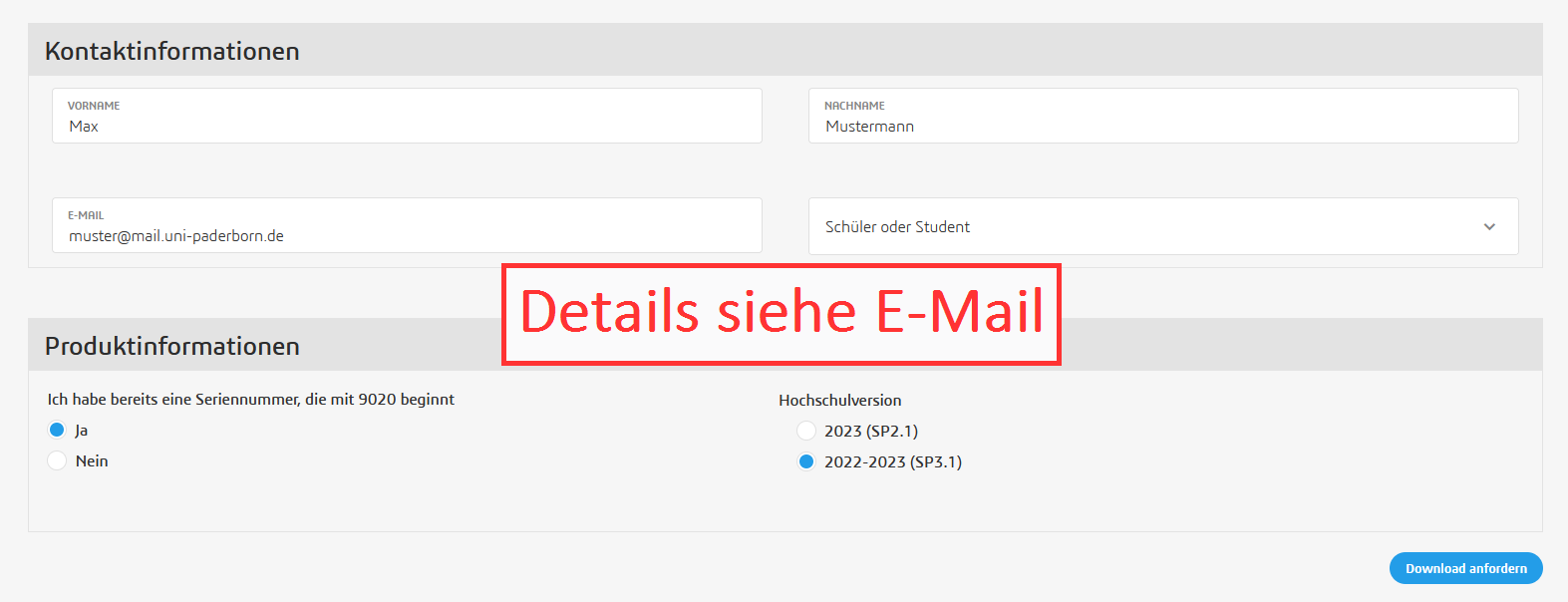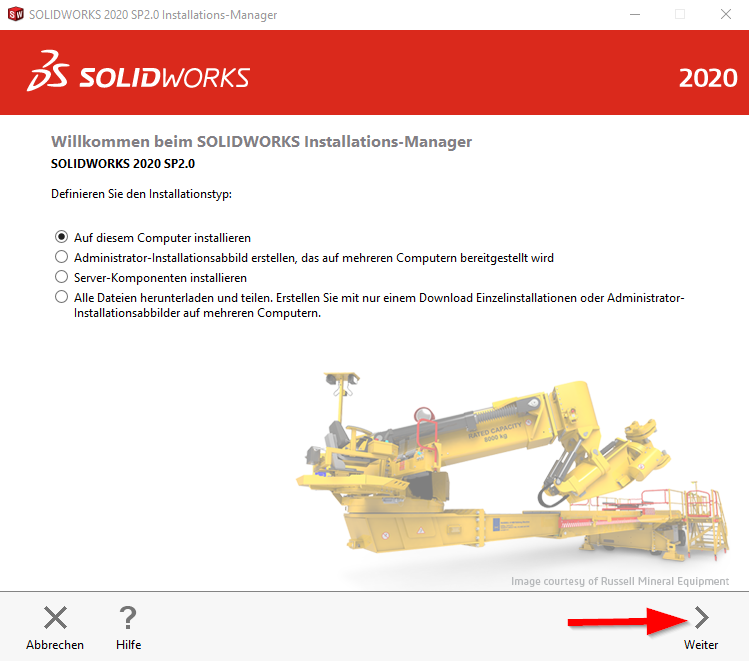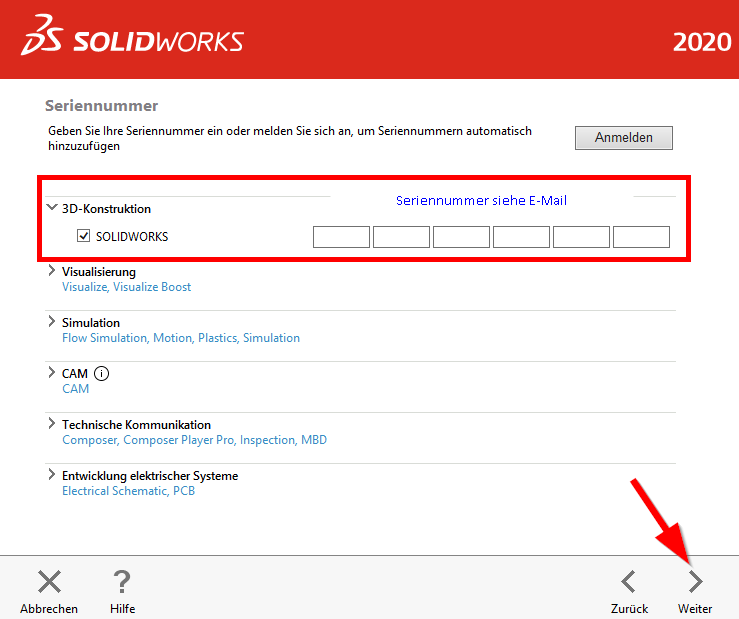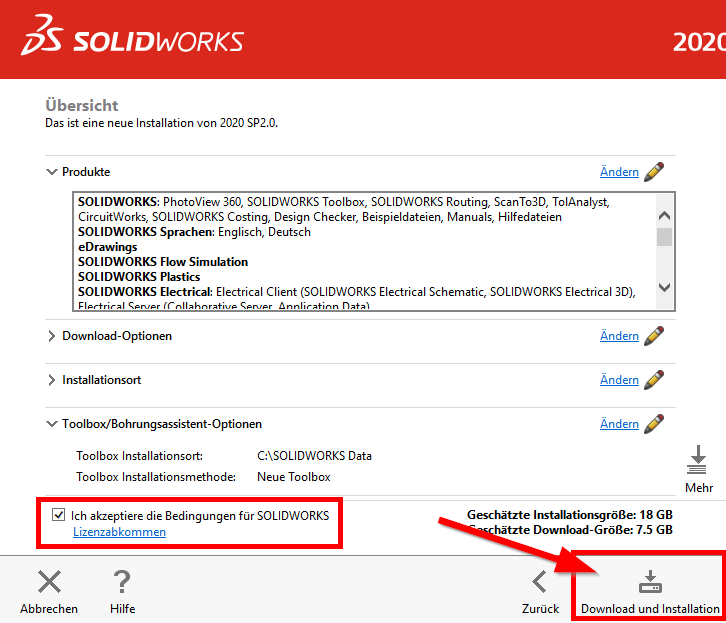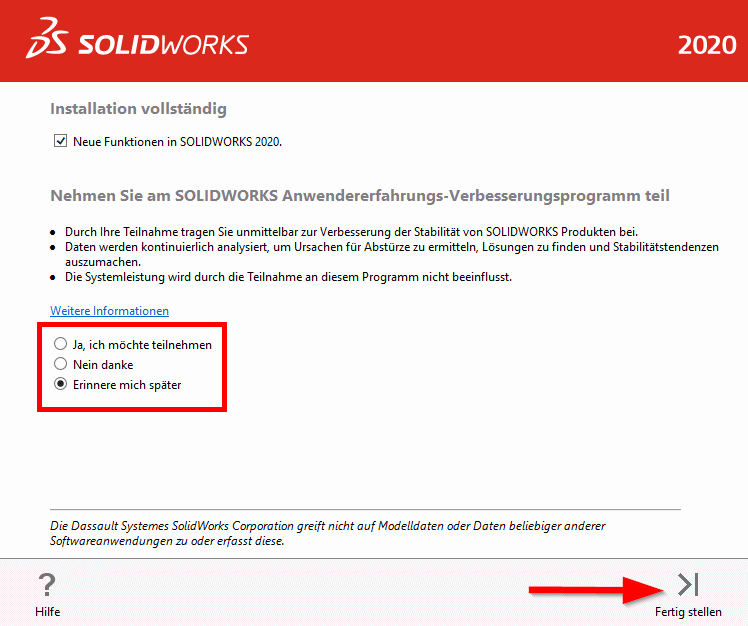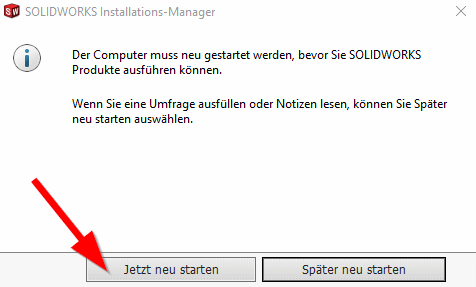T1m (Diskussion | Beiträge) |
|||
| (5 dazwischenliegende Versionen von 4 Benutzern werden nicht angezeigt) | |||
| Zeile 6: | Zeile 6: | ||
SolidWorks is a CAD program that can be used to design drawings, models and assemblies. It is especially designed for 3D CAD design, where individual 3D elements are aligned and dimensioned in space. It offers a wide range of special tools, for example for welded constructions, surface processing, design analyses, DFM and CAM. | SolidWorks is a CAD program that can be used to design drawings, models and assemblies. It is especially designed for 3D CAD design, where individual 3D elements are aligned and dimensioned in space. It offers a wide range of special tools, for example for welded constructions, surface processing, design analyses, DFM and CAM. | ||
<br><br> | <br><br> | ||
| − | The SolidWorks software (Student Premium) is provided by Dassault Systemes Deutschland GmbH. Students of the University of Paderborn can download a license of the SOLIDWORKS Student Premium software there free of charge. | + | The SolidWorks software (Student Premium) is provided by Dassault Systemes Deutschland GmbH. Students and teachers of the University of Paderborn can download a license of the SOLIDWORKS Student Premium software there free of charge. License details [https://imt.uni-paderborn.de/software/lizenz-solidworks here]. |
==Requirements== | ==Requirements== | ||
| − | * Student of the University of Paderborn | + | * Student or Teacher of the University of Paderborn |
* Microsoft Windows operating system | * Microsoft Windows operating system | ||
<br> | <br> | ||
| Zeile 16: | Zeile 16: | ||
== Obtain SolidWorks (Student Premium) == | == Obtain SolidWorks (Student Premium) == | ||
===Apply for license=== | ===Apply for license=== | ||
| − | First, the '''SolidWorks (Student Premium)''' service must be requested from the | + | First, the '''SolidWorks (Student Premium)''' service must be requested from the Serviceportal. |
| − | * Access the [https://serviceportal.uni-paderborn.de/ | + | * Access the [https://serviceportal.uni-paderborn.de/ Serviceportal]. |
* Log in with your university account. | * Log in with your university account. | ||
| − | * Go to the '''"User Selfcare"'''' section and then to '''"Additional Services"'''' | + | * Go to the '''"User Selfcare"'''' section and then to '''"Additional Services"'.''' |
| − | * Under '''"Lizenzen"''' you will find the service '''SolidWorks (Student Premium)'''' | + | * Under '''"Lizenzen"''' you will find the service '''SolidWorks (Student Premium)'.''' (Teachers who are registered as such in PAUL will see the service under "Erweiterte Ansicht". (can be activated below)) |
[[Datei:SolidWorksSP-installation-1.png|links|mini|ohne|450px]] | [[Datei:SolidWorksSP-installation-1.png|links|mini|ohne|450px]] | ||
<br> | <br> | ||
| − | * Click on '''Optionen''' and then on '''Beantragen''' | + | * Click on '''Optionen''' and then on '''Beantragen'''. |
| − | * Accept the terms of the license | + | * Accept the terms of the license. |
<br clear=all> | <br clear=all> | ||
You should now receive an email within a short time. This will contain the following information: | You should now receive an email within a short time. This will contain the following information: | ||
* A link to the SolidWorks download page. | * A link to the SolidWorks download page. | ||
| − | * The access code required for installation | + | * The access code required for installation (serial number) |
* Further instructions for use and installation | * Further instructions for use and installation | ||
<br clear=all> | <br clear=all> | ||
| Zeile 43: | Zeile 43: | ||
<br> | <br> | ||
* Fill out the form | * Fill out the form | ||
| − | * Under Product Information, enter the following: I already have a serial number that starts with 9020 ''' | + | * Under Product Information, enter the following: I already have a serial number that starts with 9020 '''Ja''' |
*then enter the SDK ID sent to you by email and select the 2020-2021 version. | *then enter the SDK ID sent to you by email and select the 2020-2021 version. | ||
| − | *then click on '''"Download anfordern"'''' | + | *then click on '''"Download anfordern"''''. |
<br clear=all> | <br clear=all> | ||
| Zeile 52: | Zeile 52: | ||
<br> | <br> | ||
* Accept the terms of use by | * Accept the terms of use by | ||
| − | * | + | * clicking '''"Annehmen und Fortfahren"''''. |
<br clear=all> | <br clear=all> | ||
[[Datei:SolidWorksSP-installation-Download1.png|links|mini|ohne|450px]] | [[Datei:SolidWorksSP-installation-Download1.png|links|mini|ohne|450px]] | ||
| − | * Click on '''"Download" / "Herunterladen"''' | + | * Click on '''"Download" / "Herunterladen"'''. |
[[Datei:SolidWorks-installation-5.png|links|mini|ohne|450px|Save the installation files on your PC]] | [[Datei:SolidWorks-installation-5.png|links|mini|ohne|450px|Save the installation files on your PC]] | ||
| Zeile 66: | Zeile 66: | ||
<br> | <br> | ||
* The installation data must first be unpacked. | * The installation data must first be unpacked. | ||
| − | * By default, this happens in the download folder | + | * By default, this happens in the download folder. |
| − | * Click on '''"Unzip"'''' | + | * Click on '''"Unzip"''''. |
<br clear=all> | <br clear=all> | ||
| Zeile 73: | Zeile 73: | ||
<br> | <br> | ||
* The installation wizard starts | * The installation wizard starts | ||
| − | * Select '''"Auf diesem Computer installieren"'''' | + | * Select '''"Auf diesem Computer installieren"''''. |
| − | * Click on '''"Weiter"'''' | + | * Click on '''"Weiter"''''. |
<br clear=all> | <br clear=all> | ||
| Zeile 80: | Zeile 80: | ||
<br> | <br> | ||
* Enter the SOLIDWORKS CAD serial number. | * Enter the SOLIDWORKS CAD serial number. | ||
| − | * If you want to use SOLIDWORKS CAM Pro, also enter the SOLIDWORKS CAM Pro serial number. | + | * If you want to use SOLIDWORKS CAM Pro, also enter the SOLIDWORKS CAM Pro serial number. You have received it in the email from the '''Serviceportal''' ('''not''' in the email from SolidWorks). |
* Both serial numbers were previously displayed to you during registration | * Both serial numbers were previously displayed to you during registration | ||
* Then click on '''"Weiter"'''' | * Then click on '''"Weiter"'''' | ||
| Zeile 101: | Zeile 101: | ||
* The installation was completed successfully. | * The installation was completed successfully. | ||
* Decide for yourself whether you want to transmit usage data to the manufacturer. | * Decide for yourself whether you want to transmit usage data to the manufacturer. | ||
| − | * Click '''" | + | * Click '''"Fertig stellen"''' to finish. |
<br clear=all> | <br clear=all> | ||
Aktuelle Version vom 2. Dezember 2024, 12:16 Uhr
SolidWorks is a CAD program that can be used to design drawings, models and assemblies. It is especially designed for 3D CAD design, where individual 3D elements are aligned and dimensioned in space. It offers a wide range of special tools, for example for welded constructions, surface processing, design analyses, DFM and CAM.
The SolidWorks software (Student Premium) is provided by Dassault Systemes Deutschland GmbH. Students and teachers of the University of Paderborn can download a license of the SOLIDWORKS Student Premium software there free of charge. License details here.
Requirements[Bearbeiten | Quelltext bearbeiten]
- Student or Teacher of the University of Paderborn
- Microsoft Windows operating system
Solidworks is not available in a macOS version.
Obtain SolidWorks (Student Premium)[Bearbeiten | Quelltext bearbeiten]
Apply for license[Bearbeiten | Quelltext bearbeiten]
First, the SolidWorks (Student Premium) service must be requested from the Serviceportal.
- Access the Serviceportal.
- Log in with your university account.
- Go to the "User Selfcare"' section and then to "Additional Services"'.
- Under "Lizenzen" you will find the service SolidWorks (Student Premium)'. (Teachers who are registered as such in PAUL will see the service under "Erweiterte Ansicht". (can be activated below))
- Click on Optionen and then on Beantragen.
- Accept the terms of the license.
You should now receive an email within a short time. This will contain the following information:
- A link to the SolidWorks download page.
- The access code required for installation (serial number)
- Further instructions for use and installation
Download SolidWorks setup and Serial Numbers[Bearbeiten | Quelltext bearbeiten]
To obtain the software, you must register on the SolidWorks website.
https://www.solidworks.com/de/support/community-download
- Fill out the form
- Under Product Information, enter the following: I already have a serial number that starts with 9020 Ja
- then enter the SDK ID sent to you by email and select the 2020-2021 version.
- then click on "Download anfordern"'.
- Accept the terms of use by
- clicking "Annehmen und Fortfahren"'.
- Click on "Download" / "Herunterladen".
Installing SolidWorks[Bearbeiten | Quelltext bearbeiten]
Open the installation file SolidWorksSetup.exe.
- The installation data must first be unpacked.
- By default, this happens in the download folder.
- Click on "Unzip"'.
- The installation wizard starts
- Select "Auf diesem Computer installieren"'.
- Click on "Weiter"'.
- Enter the SOLIDWORKS CAD serial number.
- If you want to use SOLIDWORKS CAM Pro, also enter the SOLIDWORKS CAM Pro serial number. You have received it in the email from the Serviceportal (not in the email from SolidWorks).
- Both serial numbers were previously displayed to you during registration
- Then click on "Weiter"'
The wizard will now search the Internet for available installation packages.
- Accept the license agreement
- Then click on "Download und Installation"
The installation wizard will now download and install the installation data for SolidWorks.
Note: The installation package is several gigabytes in size. Depending on how fast your internet connection is, this step may take some time.
- The installation was completed successfully.
- Decide for yourself whether you want to transmit usage data to the manufacturer.
- Click "Fertig stellen" to finish.
- SolidWorks may need a restart before it can be used.
- Save and close all open programs if you have not already done so.
- Click on "Jetzt neu starten".
SolidWorks can now be used.
macOS[Bearbeiten | Quelltext bearbeiten]
The manufacturer does not offer a version of Solidworks for macOS.
If you still want to use Solidworks on your Mac, you must first set up a Windows environment there. More information can be found at the manufacturer.
https://blogs.solidworks.com/solidworksdeutschland/2020/08/solidworks-auf-einem-mac-verwenden.html
Further information[Bearbeiten | Quelltext bearbeiten]
Here you can find an installation guide of the manufacturer
Notes on Usage[Bearbeiten | Quelltext bearbeiten]
The software is subject to the following limitations:
- The software will cease to function after a period of 12 months following its registration. The software can be used until 31.12. of the current license year at the longest (for version 2020-2021 this would be 31.12.2021).
- The license does not include any maintenance services.
- After 365 days have expired, if you still meet the required conditions, you can download the updated version of the SDK. If this is not the case, you always have the option to purchase the updated full version of the SOLIDWORKS Student Edition license