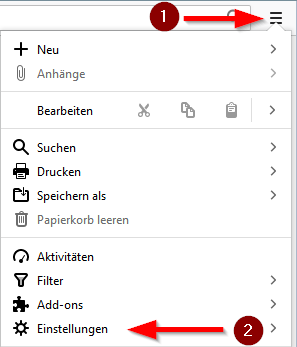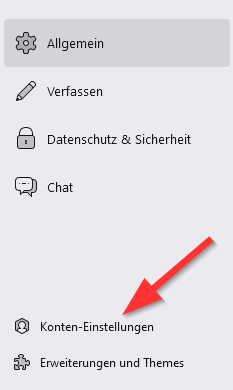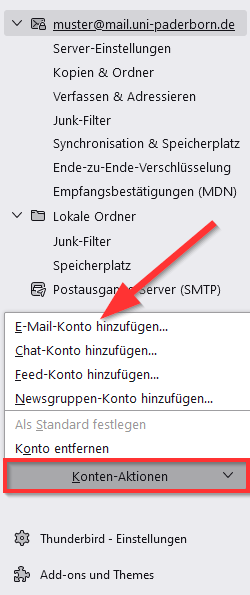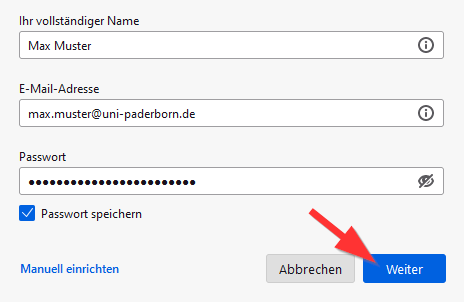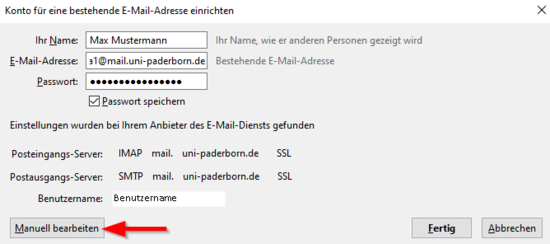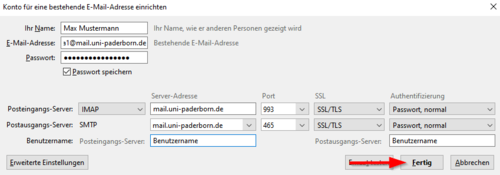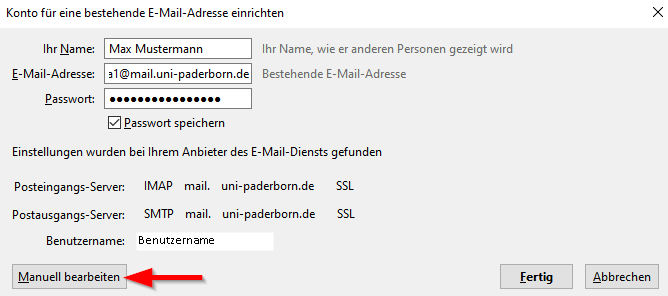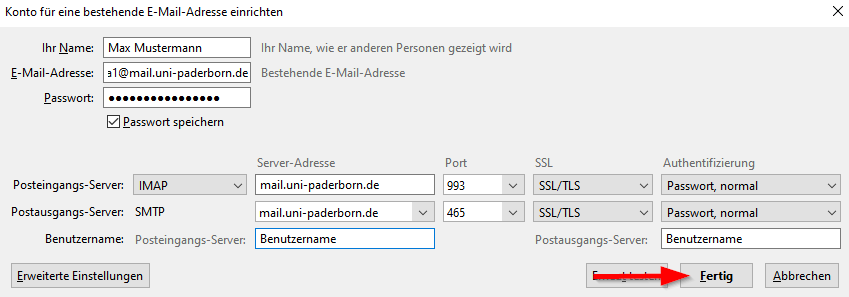Mail einrichten in Thunderbird/en
Jnk (Diskussion | Beiträge) |
|||
| (7 dazwischenliegende Versionen von einem anderen Benutzer werden nicht angezeigt) | |||
| Zeile 5: | Zeile 5: | ||
}} | }} | ||
Thunderbird is an open source e-mail client. You can use Thunderbird to access the mailbox from the university.<br> | Thunderbird is an open source e-mail client. You can use Thunderbird to access the mailbox from the university.<br> | ||
| − | Do you have an exchange account? Please go to [[Exchange_einrichten | Setup Exchange]] | + | Do you have an exchange account? Please go to [[Exchange_einrichten | Setup Exchange]]. |
==Step-by-step description == | ==Step-by-step description == | ||
| Zeile 28: | Zeile 28: | ||
Choose the following settings: | Choose the following settings: | ||
| − | [[Datei:Mail-unter-Thunderbird-04.png|links|mini|ohne| | + | [[Datei:Mail-unter-Thunderbird-04.png|links|mini|ohne|550px]] |
<br> | <br> | ||
* '''Name:''' Enter your Name - This will be displayed if you send mails. | * '''Name:''' Enter your Name - This will be displayed if you send mails. | ||
* '''E-Mail-Address:''' Your E-Mail-Address. | * '''E-Mail-Address:''' Your E-Mail-Address. | ||
* '''Password:''' Password for the Uni-Account | * '''Password:''' Password for the Uni-Account | ||
| − | * Click on '''Next''' | + | * Click on '''Next'''. |
<br clear=all> | <br clear=all> | ||
| − | + | {{E-Mail-Aliase-en}} | |
| − | |||
| − | |||
| − | |||
| − | |||
| − | |||
| − | |||
| − | |||
| − | |||
| − | |||
| − | |||
| − | [[Datei:Mail-unter-Thunderbird-05.png|links|mini|ohne| | + | [[Datei:Mail-unter-Thunderbird-05.png|links|mini|ohne|550px]] |
<br> | <br> | ||
* Click on '''Manual setup''' | * Click on '''Manual setup''' | ||
| Zeile 74: | Zeile 64: | ||
* '''Username:''' Username for the Uni-Account. | * '''Username:''' Username for the Uni-Account. | ||
<br clear=all> | <br clear=all> | ||
| − | Thunderbird can now access | + | Thunderbird can now access your e-mail account. |
== See also == | == See also == | ||
[https://hilfe.uni-paderborn.de/Mail Weitere Anleitungen zum Thema Mail] | [https://hilfe.uni-paderborn.de/Mail Weitere Anleitungen zum Thema Mail] | ||
Aktuelle Version vom 30. Januar 2025, 11:55 Uhr
Die deutsche Version finden Sie auf der Seite Mail einrichten in Thunderbird
Thunderbird is an open source e-mail client. You can use Thunderbird to access the mailbox from the university.
Do you have an exchange account? Please go to Setup Exchange.
Step-by-step description[Bearbeiten | Quelltext bearbeiten]
Settings in Thunderbird[Bearbeiten | Quelltext bearbeiten]
Open Thunderbird.
- Click on the menu button.
- Click on Settings.
- Click on Account Settings.
- Click on Account management.
- Click on Add e-mail account....
Choose the following settings:
- Name: Enter your Name - This will be displayed if you send mails.
- E-Mail-Address: Your E-Mail-Address.
- Password: Password for the Uni-Account
- Click on Next.
Further info: Which mail address do you have?
As student or employe you have the following e-mail adresses:
- username@mail.uni-paderborn.de
- username@campus.uni-paderborn.de
- username@mail.upb.de
- username@campus.upb.de
Employes have additionally the following E-Mail-Adress:
- name.surname@uni-paderborn.de
- name.surname@upb.de
- Contact the ZIM for additional E-Mail-Aliases.
All aliases are available in the same mailbox. Choose one as you like for sending an receiving mails.
- Click on Manual setup
Check the following settings:
- Name: Enter your Name - This will be displayed if you send mails.
- E-Mail-Address: Your E-Mail-Address.
- Passwort: Password for the Uni-Account.
- Ingoing Mailserver: IMAP
- Server-Address: mail.uni-paderborn.de
- Port: 993
- SSL: SSL/TLS
- Authentication: Password, normal
- OutgoingMailserver: SMTP
- Server-Address: mail.uni-paderborn.de
- Port: 465
- SSL: SSL/TLS
- Authentication: Passwort, normal
- Username: Username for the Uni-Account.
Thunderbird can now access your e-mail account.