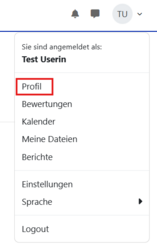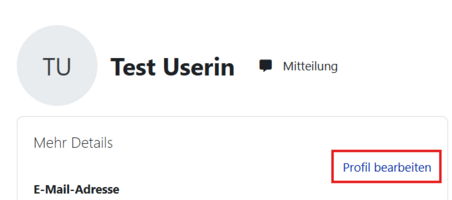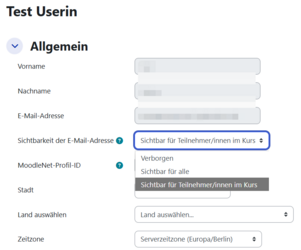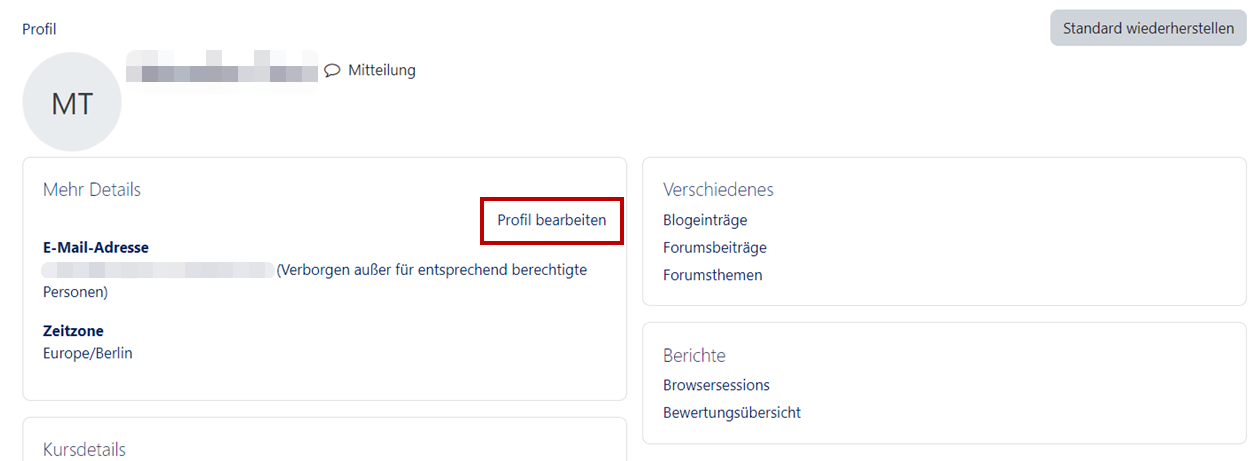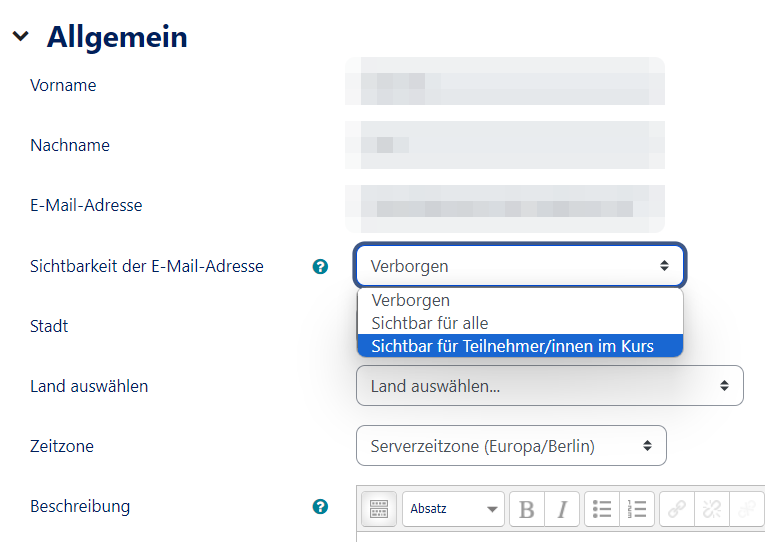Dozent: E-Mail-Erreichbarkeit (No-Reply-Mitteilung)/en
(Die Seite wurde neu angelegt: „{{translated page |origin=Dozent: E-Mail-Erreichbarkeit (No-Reply-Mitteilung) |lang=en |translated title=Lecturer: e-mail availability (no reply message) }} Le…“) |
K |
||
| (Eine dazwischenliegende Version desselben Benutzers wird nicht angezeigt) | |||
| Zeile 4: | Zeile 4: | ||
|translated title=Lecturer: e-mail availability (no reply message) | |translated title=Lecturer: e-mail availability (no reply message) | ||
}} | }} | ||
| − | Lecturers can send messages (e-mails) to their participants about courses. Normally the recipients will not be able to reply, as | + | Lecturers can send messages (e-mails) to their participants about courses. Normally the recipients will not be able to reply, as a no-reply-address is displayed. This article will show how to change this setting so that students can reply to the email. |
== What needs to be done? == | == What needs to be done? == | ||
| Zeile 14: | Zeile 14: | ||
* After you have logged in, go to the small arrow next to your name and profile picture in the upper right corner and then to '''"Profile"'''. | * After you have logged in, go to the small arrow next to your name and profile picture in the upper right corner and then to '''"Profile"'''. | ||
* Then go to '''"Edit profile"'''. | * Then go to '''"Edit profile"'''. | ||
| − | * After that you will reach your profile settings. Under '''"Show email address"''' you can now select your settings regarding your sender address | + | * After that you will reach your profile settings. Under '''"Show email address"''' you can now select your settings regarding your sender address: |
| − | : "Email address visible only to privileged people": e.g. teachers, managers, administrators will always see your email address. | + | : '''"Email address visible only to privileged people"''': e.g. teachers, managers, administrators will always see your email address. |
| − | : "Yes, visible to all": Everyone can see your email address. | + | : '''"Yes, visible to all"''': Everyone can see your email address. |
| − | : "Show email address to students": Only your students can see your email address. | + | : '''"Show email address to students"''': Only your students can see your email address. |
<br clear=all> | <br clear=all> | ||
| − | <div class="tleft" style="clear:none">[[Datei:No Reply Profil.png|links|mini | + | <div class="tleft" style="clear:none">[[Datei:No Reply Profil.png|links|mini|x250px|Select profile]]</div> |
| − | <div class="tleft" style="clear:none">[[Datei:No Reply Profil bearbeiten.png|links|mini | + | <div class="tleft" style="clear:none">[[Datei:No Reply Profil bearbeiten.png|links|mini|x200px|Edit profile]]</div> |
| − | <div class="tleft" style="clear:none">[[Datei:No Reply Einstellungen ändern.png|links|mini | + | <div class="tleft" style="clear:none">[[Datei:No Reply Einstellungen ändern.png|links|mini|x250px|Change settings]]</div> |
<br clear =all> | <br clear =all> | ||
[[Datei:No Reply E-Mail-Erreichbarkeit 01.png|center|mini|ohne|642px|With this setting, participants will see your instructor's e-mail address and can reply]]. | [[Datei:No Reply E-Mail-Erreichbarkeit 01.png|center|mini|ohne|642px|With this setting, participants will see your instructor's e-mail address and can reply]]. | ||
<br clear =all> | <br clear =all> | ||
Aktuelle Version vom 7. Mai 2020, 09:38 Uhr
Die deutsche Version finden Sie auf der Seite Dozent: E-Mail-Erreichbarkeit (No-Reply-Mitteilung)
Lecturers can send messages (e-mails) to their participants about courses. Normally the recipients will not be able to reply, as a no-reply-address is displayed. This article will show how to change this setting so that students can reply to the email.
What needs to be done?[Bearbeiten | Quelltext bearbeiten]
- Profile
- Edit profile
- Change e-mail settings
Profile settings[Bearbeiten | Quelltext bearbeiten]
- After you have logged in, go to the small arrow next to your name and profile picture in the upper right corner and then to "Profile".
- Then go to "Edit profile".
- After that you will reach your profile settings. Under "Show email address" you can now select your settings regarding your sender address:
- "Email address visible only to privileged people": e.g. teachers, managers, administrators will always see your email address.
- "Yes, visible to all": Everyone can see your email address.
- "Show email address to students": Only your students can see your email address.
.