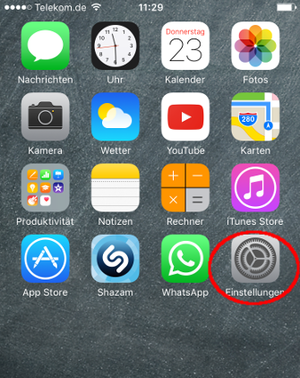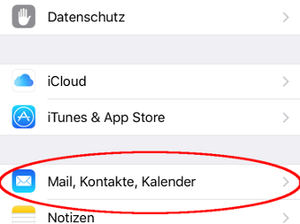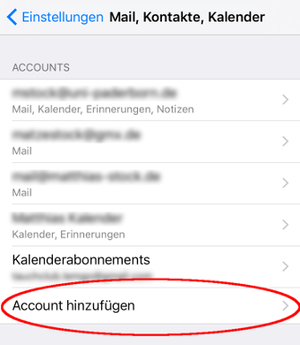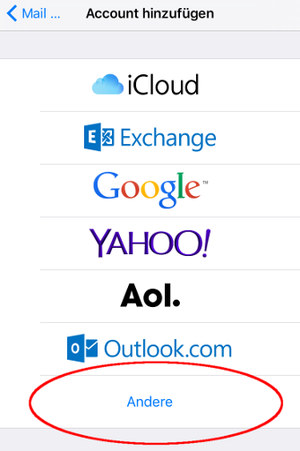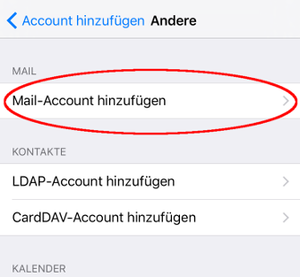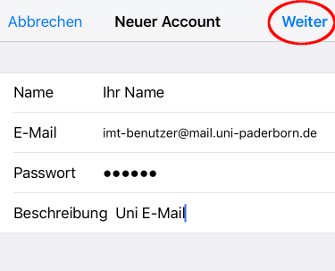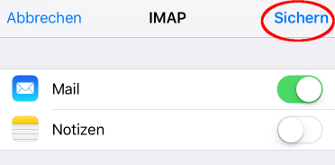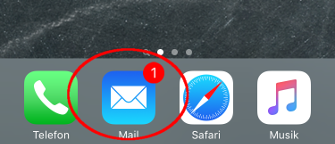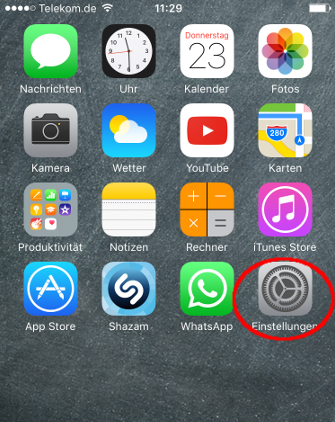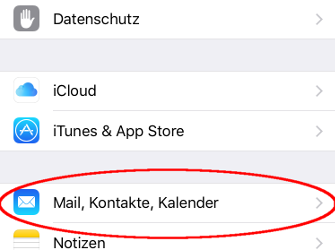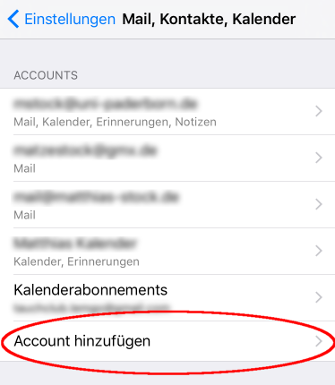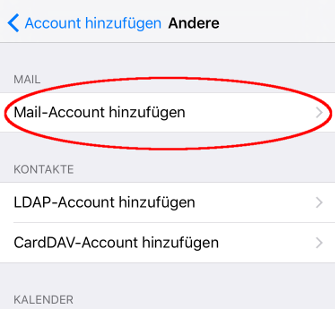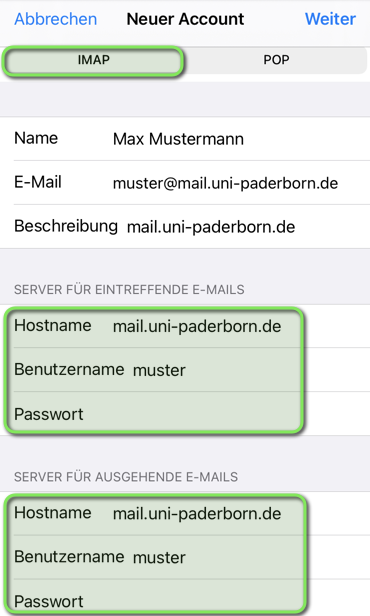Mail einrichten unter iOS/en
Jnk (Diskussion | Beiträge) K (Textersetzung - „IMT“ durch „ZIM“) |
Jnk (Diskussion | Beiträge) (Info zu E-Mail-Alias durch Vorlage ersetzt) |
||
| Zeile 30: | Zeile 30: | ||
<br clear=all> | <br clear=all> | ||
| − | + | {{E-Mail-Aliase-en}} | |
| − | |||
| − | |||
| − | |||
| − | |||
| − | |||
| − | |||
| − | |||
| − | |||
| − | |||
| − | |||
| − | |||
| − | |||
| − | |||
Check the following settings: | Check the following settings: | ||
Aktuelle Version vom 15. Januar 2025, 09:47 Uhr
Die deutsche Version finden Sie auf der Seite Mail einrichten unter iOS
This tutorial describes how to set up the university E-Mail-Address on iPhones and iPads.
Do you have an exchange account? Please go to Setup Exchange
Step-by-step description[Bearbeiten | Quelltext bearbeiten]
Open Settings[Bearbeiten | Quelltext bearbeiten]
Perform the following steps:
Account setup[Bearbeiten | Quelltext bearbeiten]
Check the following settings:
- Name: Enter your Name - This will be displayed if you send mails.
- E-Mail-Address: Your E-Mail-Address
- Password: Your password for the Uni-Account.
- Description: Description - Choose as you like.
- Click on "Next".
Further info: Which mail adress do you have?
As student or employe you have the following e-mail adresses:
- username@mail.uni-paderborn.de
- username@campus.uni-paderborn.de
- username@mail.upb.de
- username@campus.upb.de
Employes have additionally the following E-Mail-Adress:
- name.surname@uni-paderborn.de
- name.surname@upb.de
- Contact the ZIM for additional E-Mail-Aliases.
All aliases are available in the same mailbox. Choose one as you like for sending an receiving mails.
Check the following settings:
- IMAP
- Name: Enter your Name - This will be displayed if you send mails.
- Description: Description - Choose as you like.
Incoming E-Mails
- Hostname: mail.uni-paderborn.de
- Username: Your username for the Uni-Account.
- Password: Your password for the Uni-Account.
Outgoing E-Mails
- Hostname: mail.uni-paderborn.de
- Click on "Next".
IMAP or POP?
- By using IMAP all changes are synced to the server. If you delete an e-mail, it will be deletet on all your devices.
- By using POP3 no changes are synced to the server. If you delete an e-mail, it will only delete on the current device. Not on other devices.
- We recommend using IMAP. The POP3 support may be canceled in the future.
- Option: You can connect the Notes-App to your E-Mail-Account.
- Click on "Next".
Using the mailbox[Bearbeiten | Quelltext bearbeiten]
- Open the "Mail-App".
- You can send and receive e-mails.