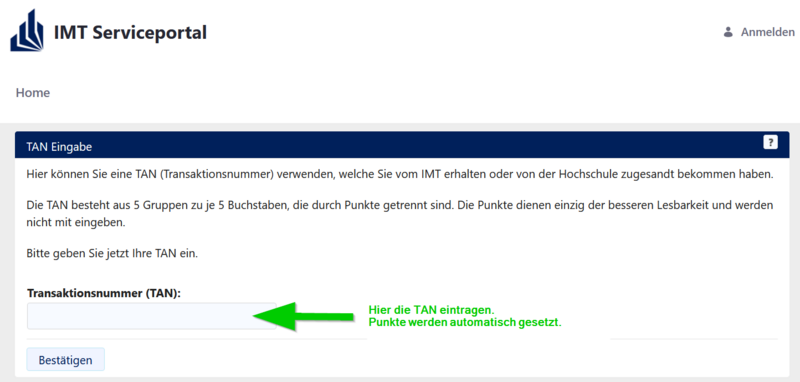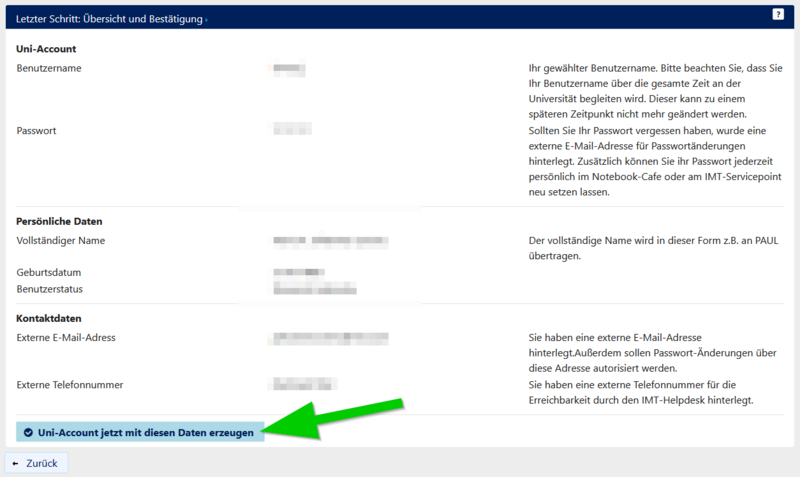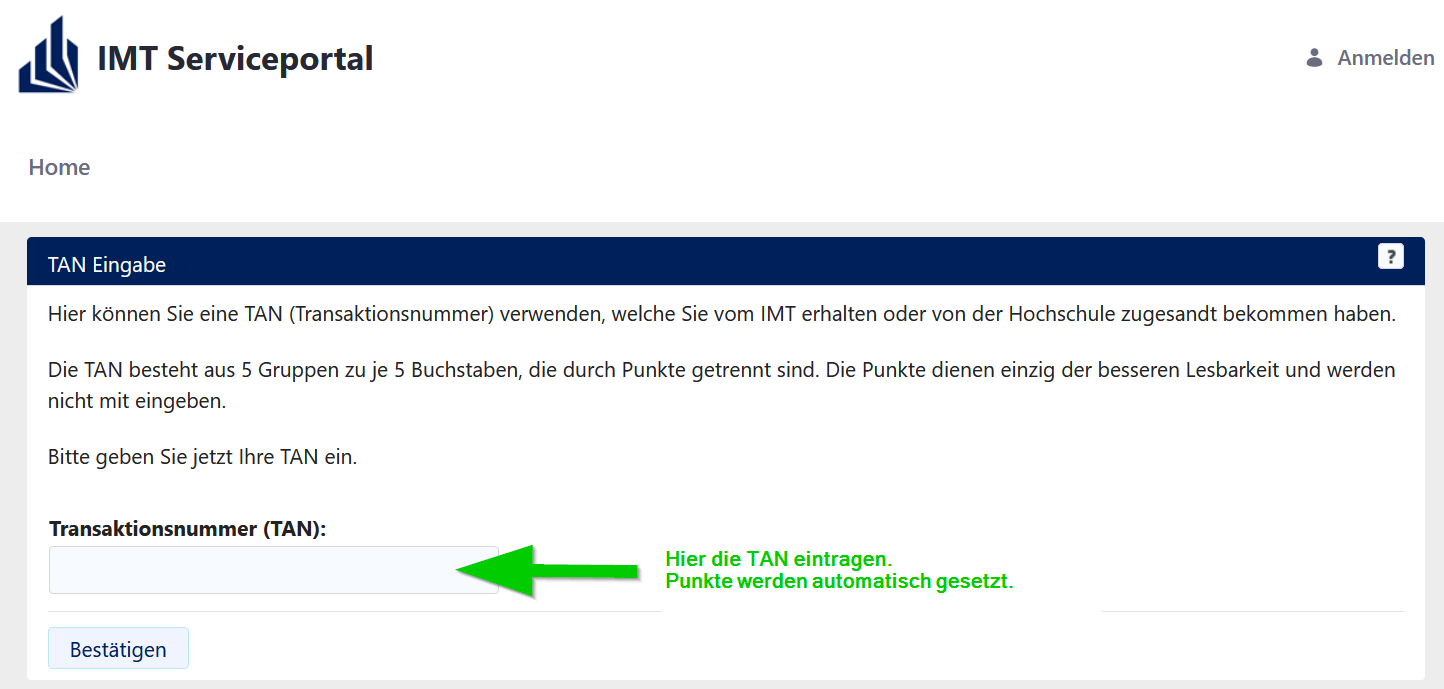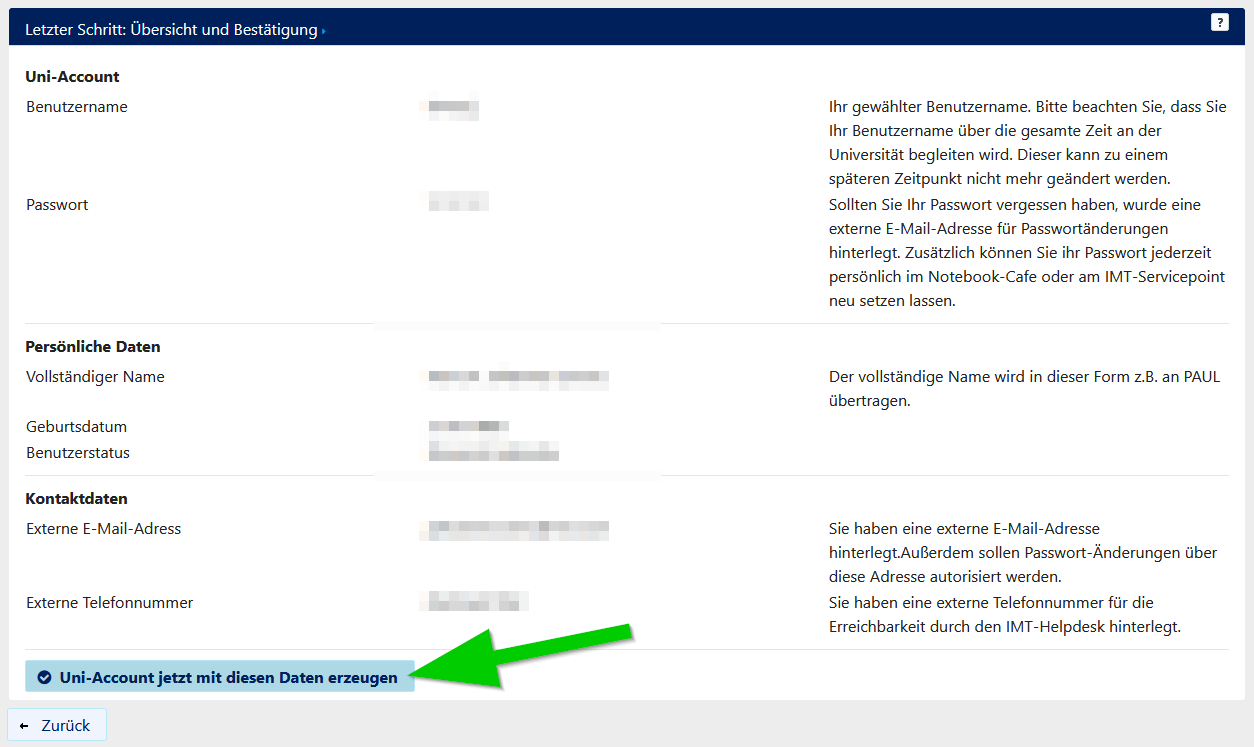Erstellung eines Uni-Accounts (Studierende)/en
Jnk (Diskussion | Beiträge) |
K |
||
| Zeile 31: | Zeile 31: | ||
[[Datei:Serviceportal-tan-eintragen.png|links|mini|ohne|800px|TAN eingeben]] | [[Datei:Serviceportal-tan-eintragen.png|links|mini|ohne|800px|TAN eingeben]] | ||
<br clear=all> | <br clear=all> | ||
| − | * | + | * Type in your TAN and click on „Bestätigen“. |
* Fill out the online form. | * Fill out the online form. | ||
* Choose your username and password and create your account. | * Choose your username and password and create your account. | ||
| Zeile 43: | Zeile 43: | ||
<br clear=all> | <br clear=all> | ||
| − | * Access to PAUL will be granted one day after the creation of the Uni-Account. | + | * '''Access to PAUL will be granted one day after the creation of the Uni-Account.''' |
| − | * Access to PANDA and e-mail-service will be granted immediately. | + | * '''Access to PANDA and e-mail-service will be granted immediately.''' |
==Additional information== | ==Additional information== | ||
Version vom 15. Mai 2024, 17:56 Uhr
Die deutsche Version finden Sie auf der Seite Erstellung eines Uni-Accounts (Studierende)
Information for all freshmen who
|
Every student who has enrolled for the first time at the University of Paderborn will be sent a letter containing a TAN to their home address. This TAN is required for the creation of the Uni-Account. The Uni-Account can be created from any place with an internet connection.
What needs to be done?[Bearbeiten | Quelltext bearbeiten]
- Visit Serviceportal:TAN
- Create Uni-Account
- Choose username and password
Step by step tutorial[Bearbeiten | Quelltext bearbeiten]
Visit the following page:
- Type in your TAN and click on „Bestätigen“.
- Fill out the online form.
- Choose your username and password and create your account.
- You can check your information in the last step.
- Click the button to complete the account creation.
- Access to PAUL will be granted one day after the creation of the Uni-Account.
- Access to PANDA and e-mail-service will be granted immediately.
Additional information[Bearbeiten | Quelltext bearbeiten]
Please consider that your TAN will expire if
- you used your TAN to create an Uni-Account.
- your TAN is older than 4 weeks.
- you already have an Uni-Account.
If you lost your TAN, you can get a new one at the Notebook-Café.
Please bring a valid photo ID with you.
You can find the Notebook-Café in I0.401
https://nbc.upb.de