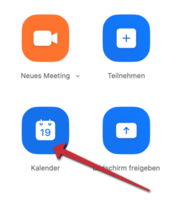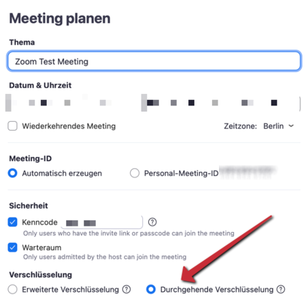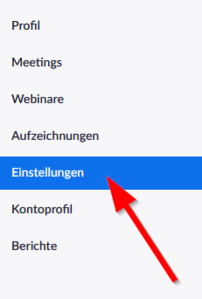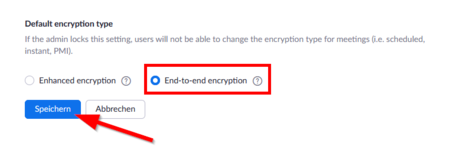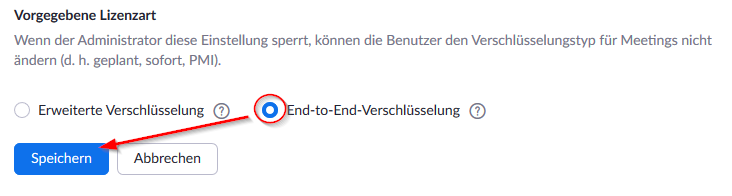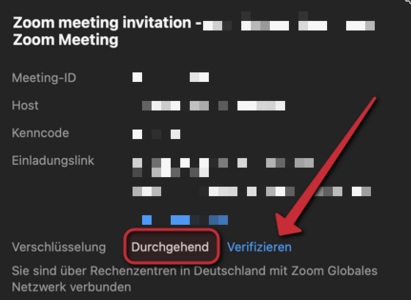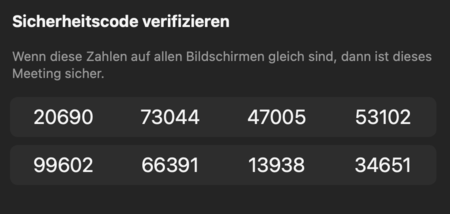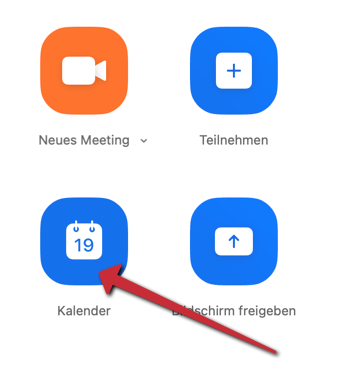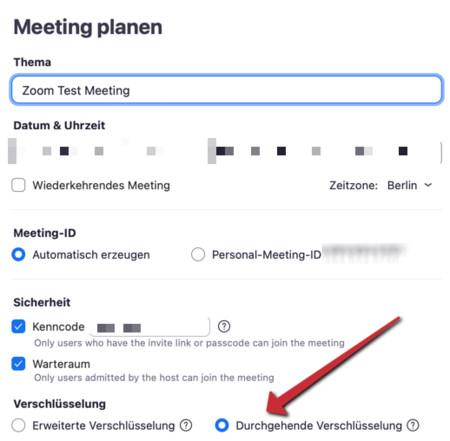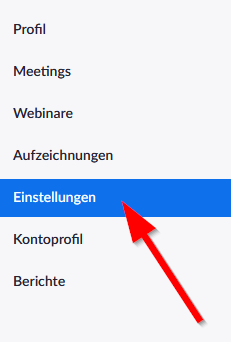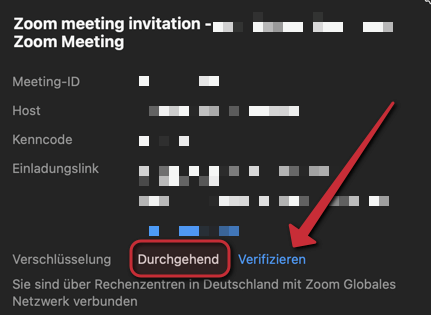| Zeile 43: | Zeile 43: | ||
| − | [[ | + | [[Datei:Zoom- Verschluesselung end-to-end 01.png |links|mini|ohne|x200px]] |
<br><br> | <br><br> | ||
* In the Zoom app, click Calendar to schedule a new meeting. | * In the Zoom app, click Calendar to schedule a new meeting. | ||
| Zeile 49: | Zeile 49: | ||
<br clear=all> | <br clear=all> | ||
| − | [[ | + | [[Datei:Zoom- Verschluesselung end-to-end 02.png |links|mini|ohne|x300px]] |
<br><br> | <br><br> | ||
* Enable “end-to-end encryption”. | * Enable “end-to-end encryption”. | ||
| Zeile 58: | Zeile 58: | ||
You don't want to switch on end-to-end encryption again for every conference? You can set this as the default. Open your Zoom account in the browser. | You don't want to switch on end-to-end encryption again for every conference? You can set this as the default. Open your Zoom account in the browser. | ||
| − | [[ | + | [[Datei:Zoom- Verschluesselung end-to-end 03.png |links|mini|ohne|x300px]] |
<br><br> | <br><br> | ||
* Click on “Settings”. | * Click on “Settings”. | ||
| Zeile 68: | Zeile 68: | ||
<br clear=all> | <br clear=all> | ||
| − | [[ | + | [[Datei:Zoom- Verschluesselung end-to-end 04.png |links|mini|ohne|x300px|English view]] |
| − | [[ | + | [[Datei:Zoom- Verschluesselung end-to-end 04b.png |links|mini|ohne|x300px|German view]] |
<br clear=all> | <br clear=all> | ||
| − | Note that end-to-end encryption comes with the [[# | + | Note that end-to-end encryption comes with the [[#Limitations|Limitations]] listed above! |
=== Check encryption === | === Check encryption === | ||
| Zeile 80: | Zeile 80: | ||
{| | {| | ||
|- | |- | ||
| − | | [[ | + | | [[Datei:Zoom- Verschluesselung end-to-end 05.png |links|ohne|x36px]]|| ''Check mark on green sign. Only transport encryption active. For non-confidential conferences.'' |
|- | |- | ||
| − | | [[ | + | | [[Datei:Zoom- Verschluesselung end-to-end 06.png |links|ohne|x36px]]|| ''Lock on green sign. End-to-end encryption active. For confidential conferences.'' |
|} | |} | ||
| Zeile 90: | Zeile 90: | ||
* Click “Verify”. | * Click “Verify”. | ||
| − | [[ | + | [[Datei:Zoom- Verschluesselung end-to-end 07.png |mitte|mini|ohne|x300px]] |
The security codes should be the same for all participants. | The security codes should be the same for all participants. | ||
| − | [[ | + | [[Datei:Zoom- Verschluesselung end-to-end 08.png |mitte|mini|ohne|x300px]] |
Aktuelle Version vom 9. September 2024, 21:44 Uhr
By default, transport encryption (similar to https) is activated for all Zoom conferences. This guarantees that the conference content is protected from strangers (hackers) during transmission between participants and Zoom servers. However, the operators of the Zoom servers can view the data. The University of Paderborn's campus license is operated by a German company (Deutsche Telekom), to which European data protection law directly applies. The US manufacturer has access to parts of Zoom, which are contractually regulated and limited, but cannot be excluded.
By activating the so-called end-to-end encryption (E2EE - end to end encryption)' in Zoom, the confidentiality of communication can be completely guaranteed. This means that neither the operator of the Zoom campus license (Deutsche Telekom) nor the manufacturer of the software (Zoom in the USA) can access the content of the communication. The disadvantage is that not all zoom functions are fully available when using E2EE and the Zoom client must currently always be used.
In addition to the content of a conference, further data called metadata (IP addresses of participants, device/hardware information, e.g. browser, name and description of the meeting, date, start, duration, number of participants) is generated. These are passed on to Zoom in the USA in every meeting, for example to better localize problems and errors and to generate usage statistics.
For conferences with confidential and personal content, such as job applications or personnel interviews, appointment procedures, senate or presidium meetings, etc., Zoom at the University of Paderborn may only be used after the organizer has considered data protection law and only with activated end-to-end encryption.
Zoom can usually be used in the standard setting for courses, meetings or public events.
Requirements for the E2EE[Bearbeiten | Quelltext bearbeiten]
Participants must have the Zoom client version 5.4.0 or newer installed on their devices.
Limitations[Bearbeiten | Quelltext bearbeiten]
If end-to-end encryption is activated, you currently have to do without the following Zoom functions (as of October 28, 2023):
- Join before moderator
- Cloud recording
- Live streaming
- Live transcription
- Conference rooms
- Polls
- Zoom apps
- Telephone dial-in
The following functions are only available if the Zoom client is used in version 5.5.0 or newer:
- Meeting reactions e.g. “Raise of hand”
- Private one-on-one chats
Participation in end-to-end encrypted Zoom meetings via browser is not possible. If you want participants to join via browser, you must disable end-to-end encryption.
Encryption[Bearbeiten | Quelltext bearbeiten]
Enable end-to-end encryption[Bearbeiten | Quelltext bearbeiten]
To use end-to-end encryption in a meeting, follow these steps.
- In the Zoom app, click Calendar to schedule a new meeting.
- Enable “end-to-end encryption”.
Enable end-to-end encryption permanently[Bearbeiten | Quelltext bearbeiten]
You don't want to switch on end-to-end encryption again for every conference? You can set this as the default. Open your Zoom account in the browser.
- Click on “Settings”.
- Set “End-to-end encryption” as default.
- The menu item is currently marked as end-to-end encryption' under Predefined license type in the German interface
Note that end-to-end encryption comes with the Limitations listed above!
Check encryption[Bearbeiten | Quelltext bearbeiten]
Within the meeting you can see which encryption is active by looking at the symbol at the top left.
| Check mark on green sign. Only transport encryption active. For non-confidential conferences. | |
| Lock on green sign. End-to-end encryption active. For confidential conferences. |
Compare security codes to check if the meeting is secure. To do this, click on the green icon.
- Click “Verify”.
The security codes should be the same for all participants.
See also[Bearbeiten | Quelltext bearbeiten]
- Zoom - Overview of all articles on Zoom
- Zoom Privacy Policy & Zoom Usage Policy
- All articles on the topic of video conferences - including alternatives to Zoom