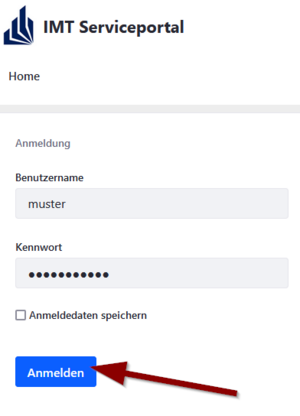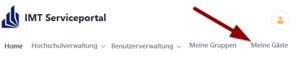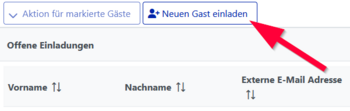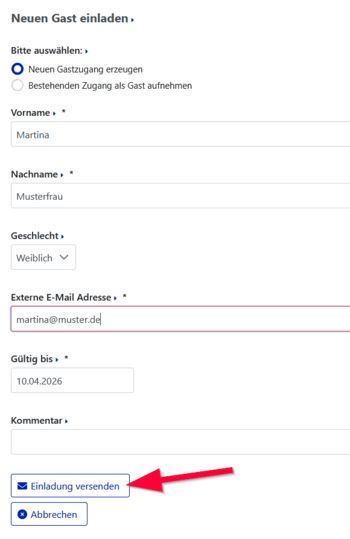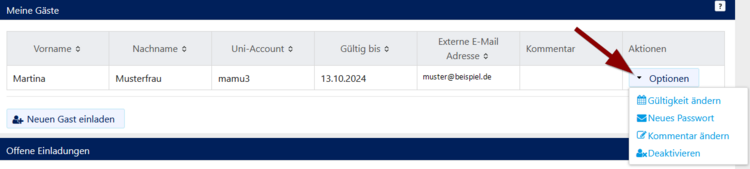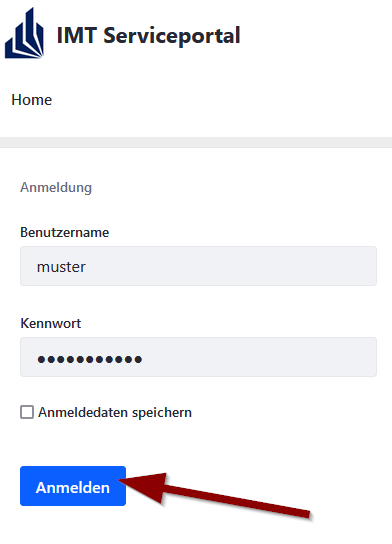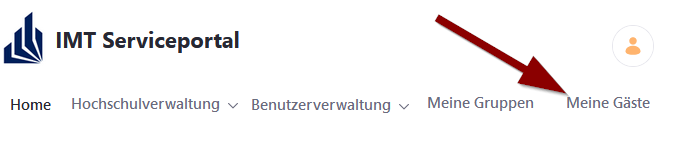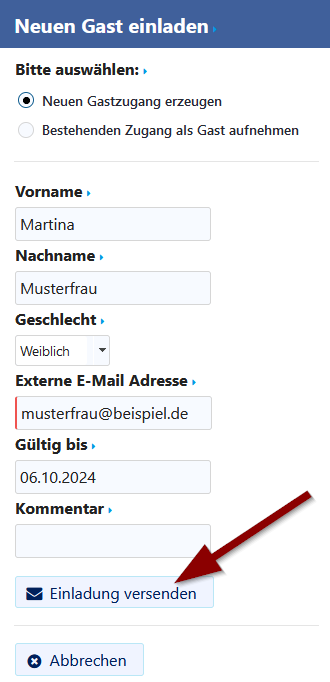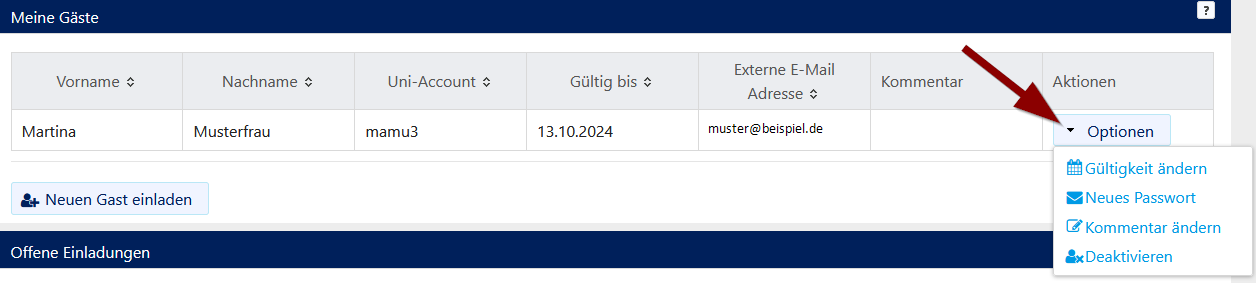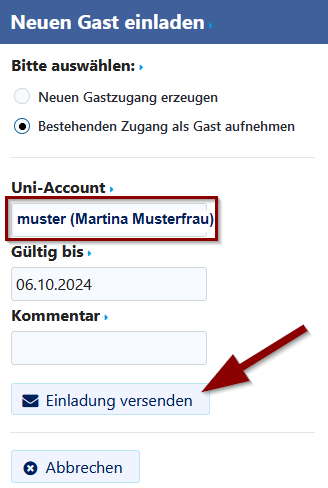Guest accounts need a supervisor. Employees of the University Paderborn can create guest accounts and manage them.
Supervisors are responsible for the guest accounts they issue, including their renewal, transfer, etc.
Authorization[Bearbeiten | Quelltext bearbeiten]
- There is no “general” authorization for guest access.
- A library card does not entitle you to guest access.
What needs to be done?[Bearbeiten | Quelltext bearbeiten]
- Find a supervisor for your Uni-Account
- Register Uni-Account
- Choose username and password
Notes for Guests[Bearbeiten | Quelltext bearbeiten]
Ask a Paderborn University employee for a temporary university account. You will then receive an activation link via email that will take you to the service portal and create your account there. There are two options:
- "Create a new guest account" (if you don't yet have a university account, e.g., as a student)
- "Register an existing account as a guest" (if you already have a university account)
The university account itself is then created step by step. The program will tell you, as a guest, exactly which information you need to enter or confirm. During the creation process – for a new guest account – a user ID and password will be created.
You can determine the user ID yourself, within certain limits. The user ID is also part of your email address, which is structured according to the pattern useridentification@mail.uni-paderborn.de and is created automatically when you log in.
For existing accounts, the username and password will be retained, and the account will be granted "guest" status. This allows existing university accounts that are about to expire to remain valid for longer.
Notes for Supervisors[Bearbeiten | Quelltext bearbeiten]
University employees can register guests themselves within the scope of research and teaching, and then become their supervisors for the specified period.
- To do so, go to the Service Portal and log in with your university account.
Create a new university account with a guest role[Bearbeiten | Quelltext bearbeiten]
- Once you have logged in, click on the "My Guests" tab and then on the "Invite New Guest" button on the left side.
- You will now be asked whether you want to create a new guest account or add the existing one. There, select "Create new guest account."
- The window will then expand downwards.
- Enter the guest's details.
- External Email Address: The guest's email address to which the invitation will be sent.
- Valid until: The date the account should remain valid.
- Comment: This entry is optional - the content of this field is only visible to the host.
- Then click "Send Invitation".
The account to be activated will now appear in the "Open Invitations" window.
An activation link will then be sent to the guest's external email address you provided. Please ensure that the address is valid, otherwise the guest will not be able to activate the account.
Once the guest has activated the account, it disappears from "Open Invitations" and moves to "My Guests."
The guest account is limited to 12 months by default. To extend the term, change the guest's external email address, or delete the guest account, go to the Service Portal, log in, and click on the "My Guests" tab. Your guests will then be displayed, and you can edit the accounts accordingly.
Assigning a guest role to an existing university account[Bearbeiten | Quelltext bearbeiten]
To convert an existing university account into a guest account, go to the Service Portal and log in with your university account.
- Once you have logged in, click on the "My Guests" tab and then on the "Invite New Guest" button on the left.
```
- Select "Add existing account as guest".
- University account: Enter the username of the account you want to invite.
- You will now receive a list of accounts that match your entry - select the correct account.
- Valid until: You can select how long the account should remain valid.
- Comment: Comments are optional and not visible to the guest.
- Then click "Send invitation".
The guest will receive an email. They simply need to open the link in the email and activate the guest account.
If you have any questions or concerns, please contact zim@uni-paderborn.de
Students from other universities[Bearbeiten | Quelltext bearbeiten]
Students from other universities who are conducting a project at the University of Paderborn, e.g., a bachelor's thesis, or who are collaborating with a chair at the University of Paderborn, please contact the supervising working group to request a university account for guest access.
No university account will be created for library services. These services can only be used on-site in the library. Furthermore, Wi-Fi can only be accessed via eduroam.