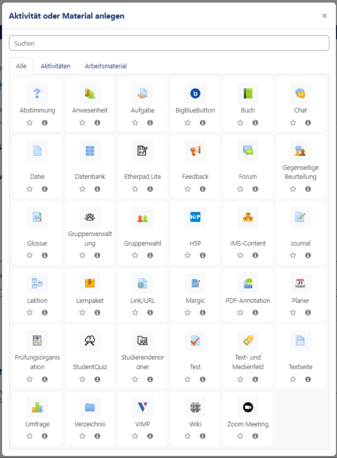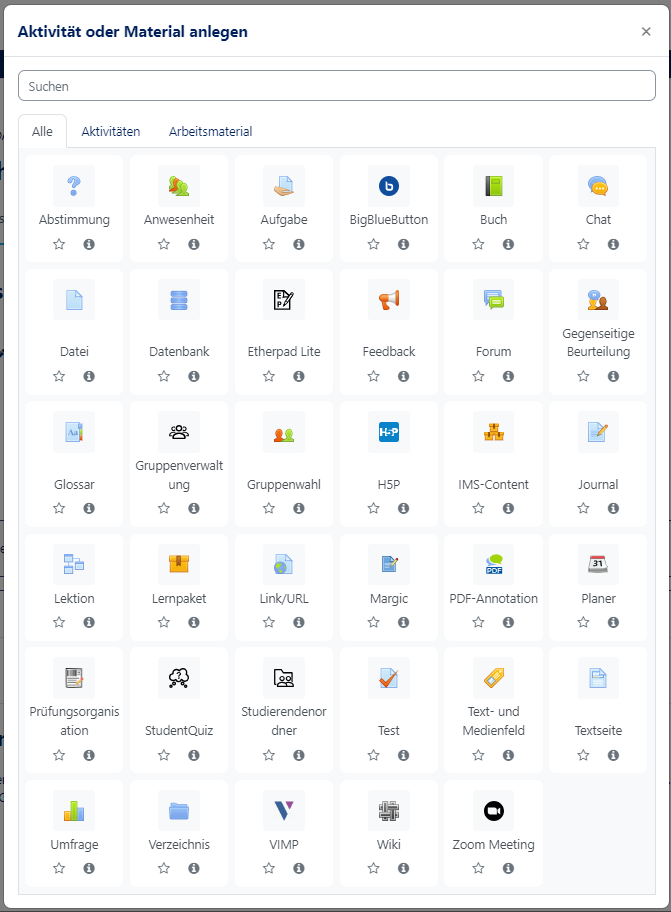(Die Seite wurde neu angelegt: „{{translated page |origin=PANDA für die digitale Lehre nutzen |lang=en |translated title=Using PANDA for digital teaching }} This page is intended to give you…“) |
Jnk (Diskussion | Beiträge) (→Group management: Repaired broken link) |
||
| (5 dazwischenliegende Versionen von 2 Benutzern werden nicht angezeigt) | |||
| Zeile 1: | Zeile 1: | ||
{{translated page | {{translated page | ||
| − | |origin=PANDA | + | |origin=PANDA fuer die digitale Lehre nutzen |
|lang=en | |lang=en | ||
|translated title=Using PANDA for digital teaching | |translated title=Using PANDA for digital teaching | ||
| Zeile 15: | Zeile 15: | ||
| − | In the following section we will introduce you to the main features of PANDA. For a detailed description and instructions, please refer to the corresponding pages of the [[PANDA| | + | In the following section we will introduce you to the main features of PANDA. For a detailed description and instructions, please refer to the corresponding pages of the [[PANDA|ZIM-HelpWiki]], if they are not already linked below. You will also find [https://chat.cs.uni-paderborn.de/#narrow/stream/36-eLearningCorona here] an e-teaching exchange chat for teachers. In addition, the Paderborn Office of Educational Innovations and University Didactics has set up a [https://panda.uni-paderborn.de/course/view.php?id=12673 Panda Course with Question Forum]. |
| Zeile 24: | Zeile 24: | ||
* To do this, go to your course, select '''Enable editing''' at the top right and then click on '''Create material or activity'''. | * To do this, go to your course, select '''Enable editing''' at the top right and then click on '''Create material or activity'''. | ||
* You can set different '''submission formats''' and upload different '''working materials''' (such as files or URLs). | * You can set different '''submission formats''' and upload different '''working materials''' (such as files or URLs). | ||
| − | * Detailed instructions on how to add materials can be found [[Kurs: | + | * Detailed instructions on how to add materials can be found [[Kurs:_Materialien_hinzufuegen/en|here]]. |
=== Student folder === | === Student folder === | ||
The student folder allows participants to '''upload material''' and '''share''' it with other participants depending on their settings. The student folder is especially useful if you want participants to give something away and make it visible to everyone, so that all users can benefit from it. | The student folder allows participants to '''upload material''' and '''share''' it with other participants depending on their settings. The student folder is especially useful if you want participants to give something away and make it visible to everyone, so that all users can benefit from it. | ||
:* You can make many different settings, e.g. if the sharing should be done immediately. | :* You can make many different settings, e.g. if the sharing should be done immediately. | ||
| − | :* You will find detailed instructions [[Kurs: | + | :* You will find detailed instructions [[Kurs: Studierendenordner/en|here]]. |
=== Sciebo === | === Sciebo === | ||
| Zeile 35: | Zeile 35: | ||
* In order to use Sciebo, you must first [[Sciebo_beantragen|apply for the service]]. | * In order to use Sciebo, you must first [[Sciebo_beantragen|apply for the service]]. | ||
* Then you can use the online storage. | * Then you can use the online storage. | ||
| − | * [ | + | * [[Kurs: Sciebo Anbindung/en|Here]] you can learn how to use Sciebo within PANDA. |
== Task Formats == | == Task Formats == | ||
| Zeile 52: | Zeile 52: | ||
* You can make numerous settings related to the '''time''', the '''rating''', the '''question order/question behavior''', the '''report options''', the '''presentation''' and the '''overall feedback'''. | * You can make numerous settings related to the '''time''', the '''rating''', the '''question order/question behavior''', the '''report options''', the '''presentation''' and the '''overall feedback'''. | ||
* Tests can be set to self-assess and no further control is required. | * Tests can be set to self-assess and no further control is required. | ||
| − | * [ | + | * [[Kurs: Test erstellen/en|Here]] you will find detailed instructions. |
=== Etherpad === | === Etherpad === | ||
| Zeile 88: | Zeile 88: | ||
* You can make numerous settings for '''Administration''', '''Rating''', '''Login''' and '''Import''' that are designed to make it easier to work and organize groups. | * You can make numerous settings for '''Administration''', '''Rating''', '''Login''' and '''Import''' that are designed to make it easier to work and organize groups. | ||
| − | A detailed guide to the functions and settings of the group administration can be found [[Kurs: | + | A detailed guide to the functions and settings of the group administration can be found [[Kurs:_Aktivitaet_Gruppenverwaltung/en|here]]. |
== Communication within PANDA == | == Communication within PANDA == | ||
| Zeile 94: | Zeile 94: | ||
=== Send messages to groups or all participants === | === Send messages to groups or all participants === | ||
PANDA offers the possibility of sending messages to '''all participants''' or just '''individual groups'''. | PANDA offers the possibility of sending messages to '''all participants''' or just '''individual groups'''. | ||
| − | :* The [ | + | :* The [[Kurs: Mitteilung an alle Teilnehmer schicken/en|message to all participants]] is useful if you want to send general information. |
| − | :* The [ | + | :* The [[Kurs: Mitteilung an Gruppen senden/en|message to groups]] is useful if you want to give feedback to individual groups or ask them to do something. |
=== Forum === | === Forum === | ||
| Zeile 107: | Zeile 107: | ||
* Please register at [https://videos.uni-paderborn.de Videoportal] and upload the corresponding videos. | * Please register at [https://videos.uni-paderborn.de Videoportal] and upload the corresponding videos. | ||
* [[Videoportal|Here]] you will find general information and instructions for the video portal. | * [[Videoportal|Here]] you will find general information and instructions for the video portal. | ||
| − | * [[Kurs: | + | * [[Kurs: ViMP Anbindung/en|Here]] you will learn how to '''integrate''' the videos from the video portal into '''PANDA'''. |
<br clear=all> | <br clear=all> | ||
Aktuelle Version vom 30. August 2024, 11:43 Uhr
This page is intended to give you an overview of PANDA's functions for digital teaching. PANDA itself is an online learning platform based on Moodle, which has already been in use for several semesters in all faculties of the University of Paderborn. PANDA has the following advantages:
- Asynchronous working
- Material provision (and file exchange)
- Online tasks, submissions and tests
- Group functions
- Internal evaluation system
- Individual and collaborative learning
- All data remain on the servers of the University of Paderborn
In the following section we will introduce you to the main features of PANDA. For a detailed description and instructions, please refer to the corresponding pages of the ZIM-HelpWiki, if they are not already linked below. You will also find here an e-teaching exchange chat for teachers. In addition, the Paderborn Office of Educational Innovations and University Didactics has set up a Panda Course with Question Forum.
Material provision and file exchange[Bearbeiten | Quelltext bearbeiten]
Create material or activity[Bearbeiten | Quelltext bearbeiten]
- In PANDA you have the possibility of uploading numerous materials or activities in your course (up to a file size of 250MB per single file)
- To do this, go to your course, select Enable editing at the top right and then click on Create material or activity.
- You can set different submission formats and upload different working materials (such as files or URLs).
- Detailed instructions on how to add materials can be found here.
Student folder[Bearbeiten | Quelltext bearbeiten]
The student folder allows participants to upload material and share it with other participants depending on their settings. The student folder is especially useful if you want participants to give something away and make it visible to everyone, so that all users can benefit from it.
- You can make many different settings, e.g. if the sharing should be done immediately.
- You will find detailed instructions here.
Sciebo[Bearbeiten | Quelltext bearbeiten]
Sciebo is a non-commercial cloud storage service for research, study and teaching. It enables the automatic synchronization of data with different end devices ("Sync") and the joint work on documents ("Share"). Here data can be exchanged with other users.
- In order to use Sciebo, you must first apply for the service.
- Then you can use the online storage.
- Here you can learn how to use Sciebo within PANDA.
Task Formats[Bearbeiten | Quelltext bearbeiten]
Task[Bearbeiten | Quelltext bearbeiten]
With the Task you can give your course participants their own tasks to work on. These can be formulated in free text form and are not bound to a specific grid.
- You can upload additional files, for example a task sheet.
- You can choose whether the task can be processed alone or in groups.
- You can choose whether the task must be edited directly in PANDA or can be submitted as an externally edited file.
- You can give feedback.
In this tutorial you will learn how to create the task and what settings can be made.
Test[Bearbeiten | Quelltext bearbeiten]
Tests serve to query or check knowledge, but can also be used to impart knowledge through clever wording and good feedback.
- In PANDA you can create tests with your own questions.
- You can make numerous settings related to the time, the rating, the question order/question behavior, the report options, the presentation and the overall feedback.
- Tests can be set to self-assess and no further control is required.
- Here you will find detailed instructions.
Etherpad[Bearbeiten | Quelltext bearbeiten]
- With the activity "Etherpad Lite" several people can collaboratively work on a text. The text is then automatically synchronized while writing. So it is a text that several people can work on at the same time.
- Here you will learn how to create an Etherpad, which functions are offered and which settings can be made.
Wiki[Bearbeiten | Quelltext bearbeiten]
Wikis offer the possibility to work together on a text. Unlike the Etherpad, a wiki is rather asynchronous. In a wiki, individual pages (e.g. on different topics) can be created and linked to each other. Additionally there are the following functions:
- History, to control which person has written which article,
- Comment areas for each wiki page,
- The possibility to integrate external media (videos, pictures),
- A wiki can also access a glossary if it has also been created in that course.
Groups[Bearbeiten | Quelltext bearbeiten]
Create groups[Bearbeiten | Quelltext bearbeiten]
If you have a group work in your course and you want to determine the groups yourself, you must first create the groups in PANDA.
- You can create them manually, automatically or by importing them.
- Once the groups exist, you can continue managing them.
This guide shows you how to create the groups.
Group selection[Bearbeiten | Quelltext bearbeiten]
Another good way of working with groups is the group choice, where the participants can enrol themselves in the groups.
- You can determine in advance the maximum number of participants in a group.
- You can determine whether the users can change their choice again.
- You can publish results.
Detailed instructions for group voting can be found here.
Group management[Bearbeiten | Quelltext bearbeiten]
The group administration simplifies the management of groups.
- New features include the Instance Settings, Queues and Multiple Registrations and the Behavior in case of changes in PANDA groups.
- You can make numerous settings for Administration, Rating, Login and Import that are designed to make it easier to work and organize groups.
A detailed guide to the functions and settings of the group administration can be found here.
Communication within PANDA[Bearbeiten | Quelltext bearbeiten]
Send messages to groups or all participants[Bearbeiten | Quelltext bearbeiten]
PANDA offers the possibility of sending messages to all participants or just individual groups.
- The message to all participants is useful if you want to send general information.
- The message to groups is useful if you want to give feedback to individual groups or ask them to do something.
Forum[Bearbeiten | Quelltext bearbeiten]
- The forum offers you the possibility to get in contact with your participants.
- In PANDA there are different types of forums that can be selected according to your needs. You can also make many different settings.
- A forum can only be used within a course. Contents will not be copied by means of the import and export function.
- Here you will learn how to create a forum, which settings can be made and which forum types have to be selected.
ViMP (Video Portal)[Bearbeiten | Quelltext bearbeiten]
With the Videoportal of the University of Paderborn you can upload videos publicly and password protected. This is useful if you want to hold a lecture online, for example.
- Please register at Videoportal and upload the corresponding videos.
- Here you will find general information and instructions for the video portal.
- Here you will learn how to integrate the videos from the video portal into PANDA.